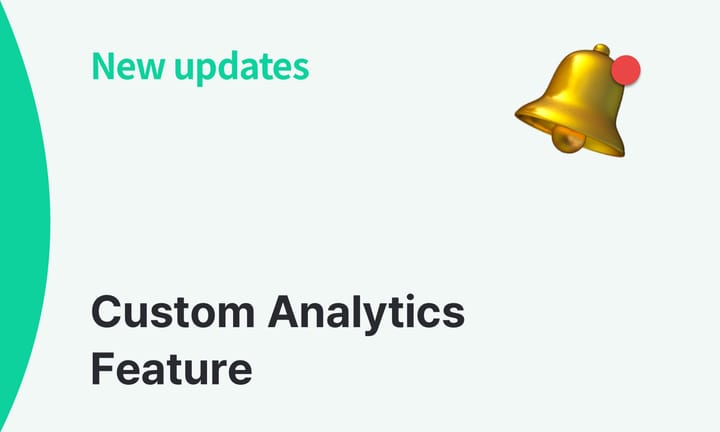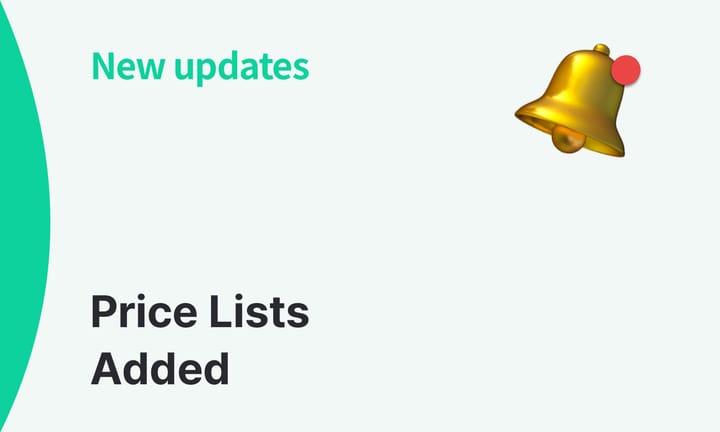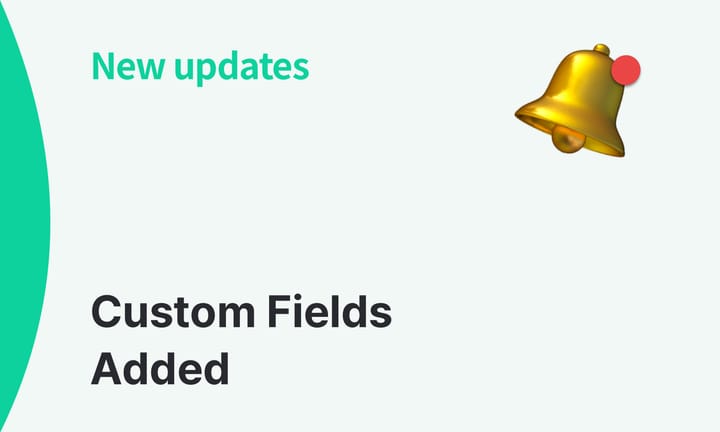Add filters to check Stock Quantities by Partner
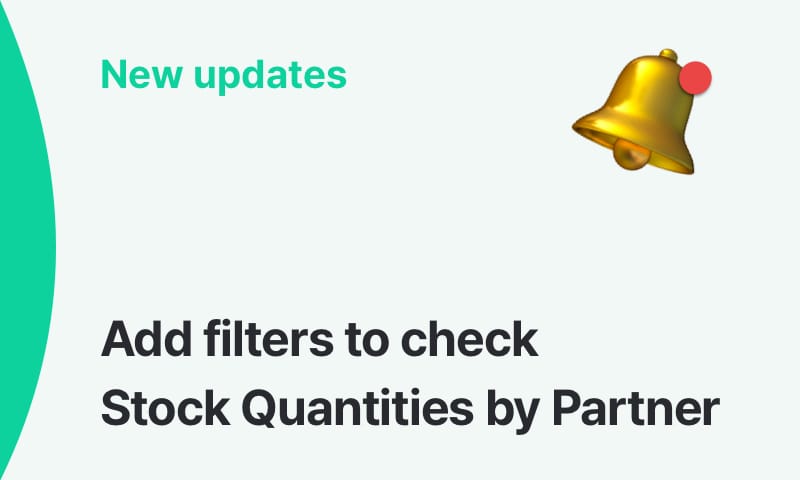
Our team at BoxHero is excited to share that we've made updates to help you check inventory quantities by partner! This means you can now easily view how many items were stocked in/out for each supplier or customer - simply by adding a filter.
Check out the new update right away by logging into BoxHero on your PC/Desktop and going to Reports > Summary. 📊
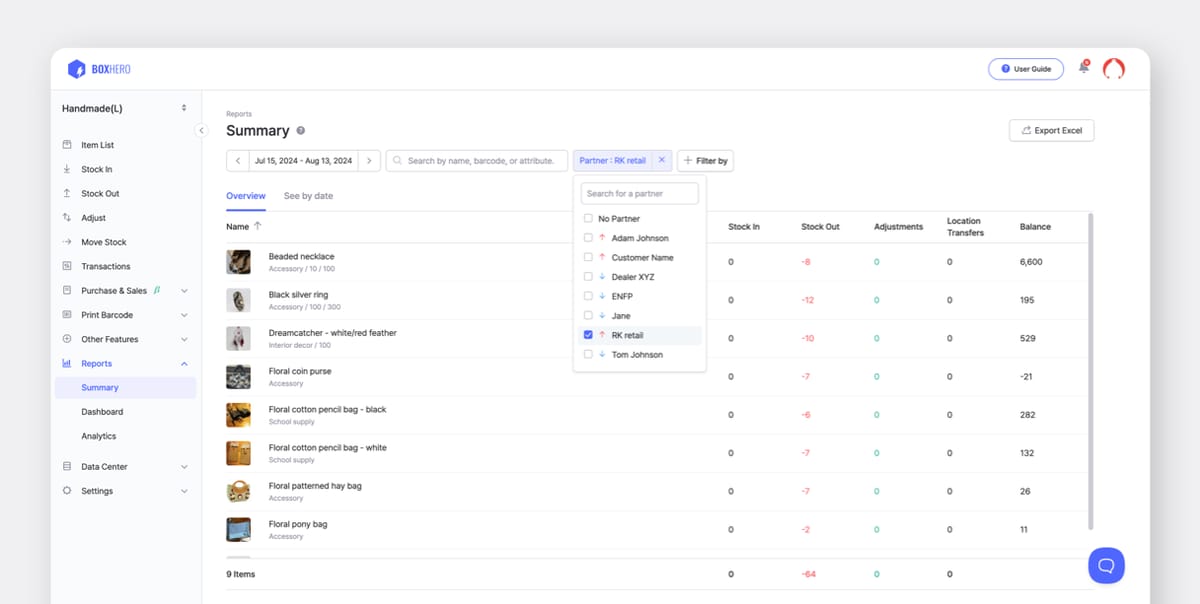
Click on the + Filter by button next to the search bar and select "Partner." You can view the quantities of items that were stocked in/out for a particular period of time, as well as any quantity adjustments and transfers between locations for each item.
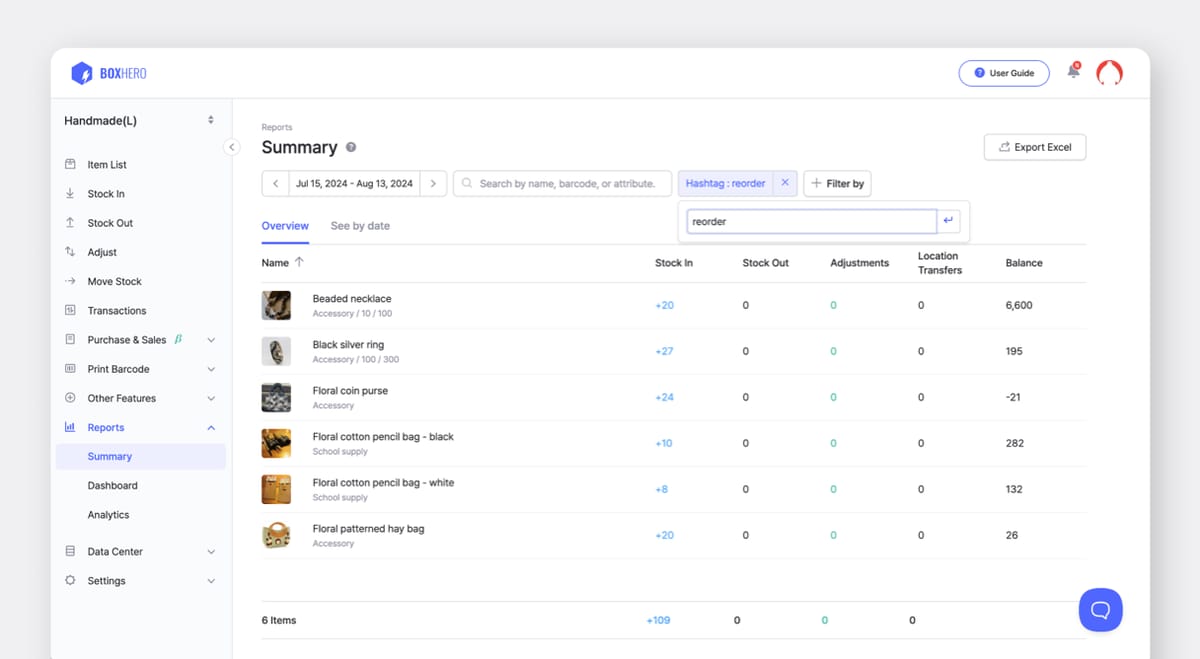
In addition to filtering by partner, you can also use #hashtags to check stock in/out quantities!
When you create a new stock in or stock out transaction on BoxHero, enter a hashtag (#) in the memo section. This is useful when you want to check inbound and outbound quantities based on specific criteria, regardless of the partner or vendor. Using the filters for partners and hashtags together will allow you to track inventory flow even more accurately.
With this new update, you can spend less time on vendor management and focus your energy on more important tasks for your business!
📧: If you have any questions while using the new features, please reach out to us at support+boxhero@bgpworks.com.
Thank you! 😊