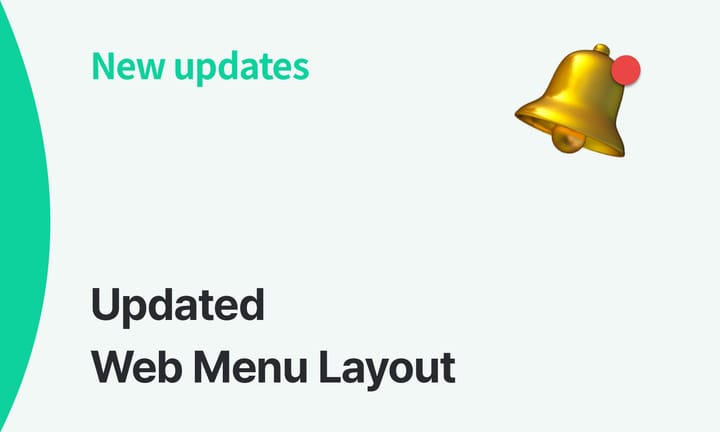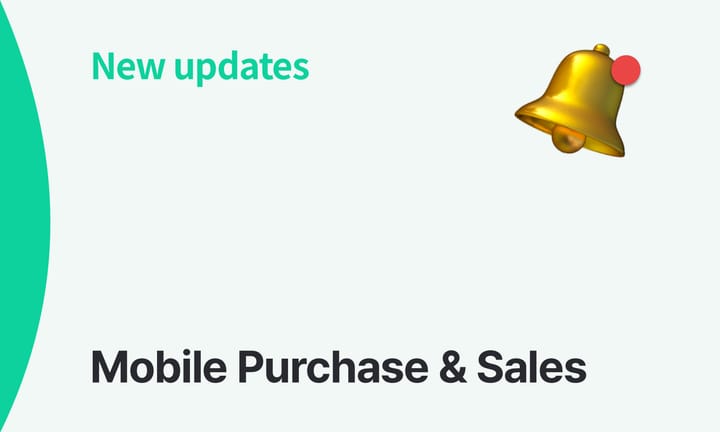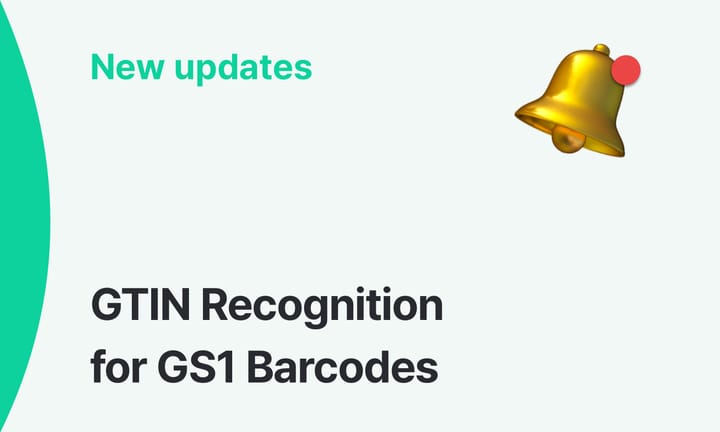Export Item List with Photos
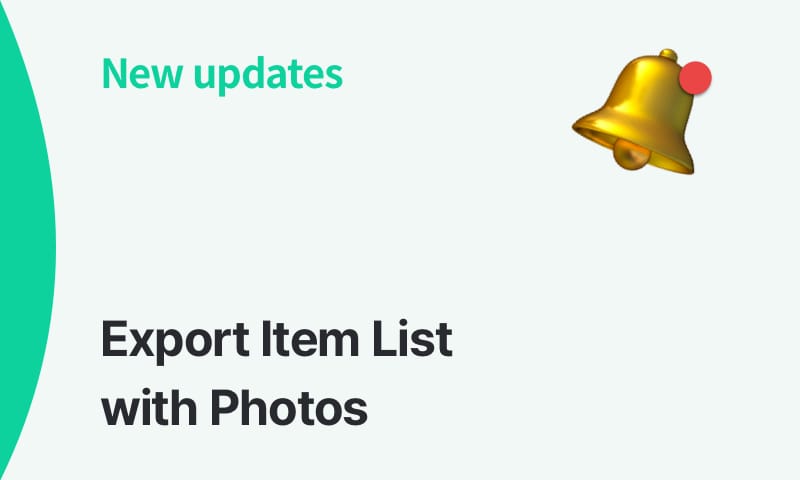
At BoxHero, we are constantly striving to make inventory management more intuitive and accessible for our users. That’s why we’re thrilled to announce a newly added (and much-requested) feature: the ability to export your inventory data, complete with item photos!
Our latest update is designed to help you identify items that might be hard to recall by their names alone. With the new feature, you can include item photos in your exported file and keep a visual reference of your team's inventory.
Bonus: Export Barcode Images
As part of this update, we’ve also added the ability to export barcode images along with your inventory data. This is especially useful for businesses that rely on barcodes for inventory tracking, sales, or logistics. 🙌
How to Use the New Feature
Exporting your inventory list with item photos is easy:
- Navigate to
Data Center>Itemin BoxHero. - Click the
...button on the top right. - Select
Export to HTML.
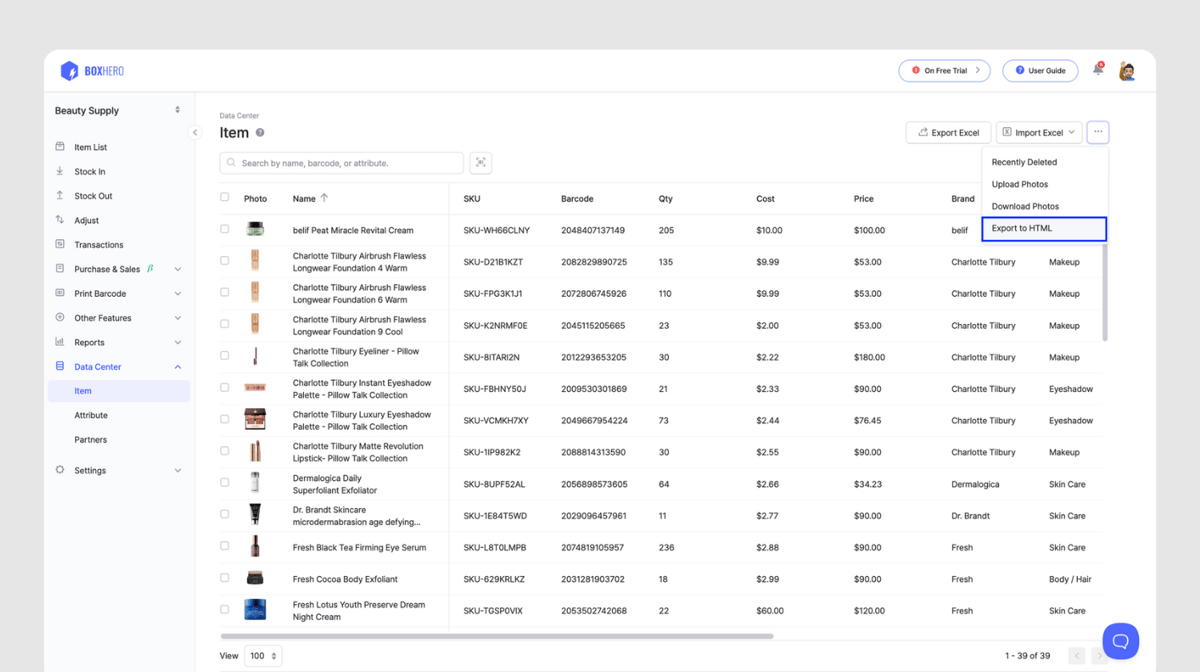
- On the screen below, select all items (Ctrl + A), copy (Ctrl + C), and paste (Ctrl + V) them into an Excel file. For Mac users, please use the Command key instead of Control.
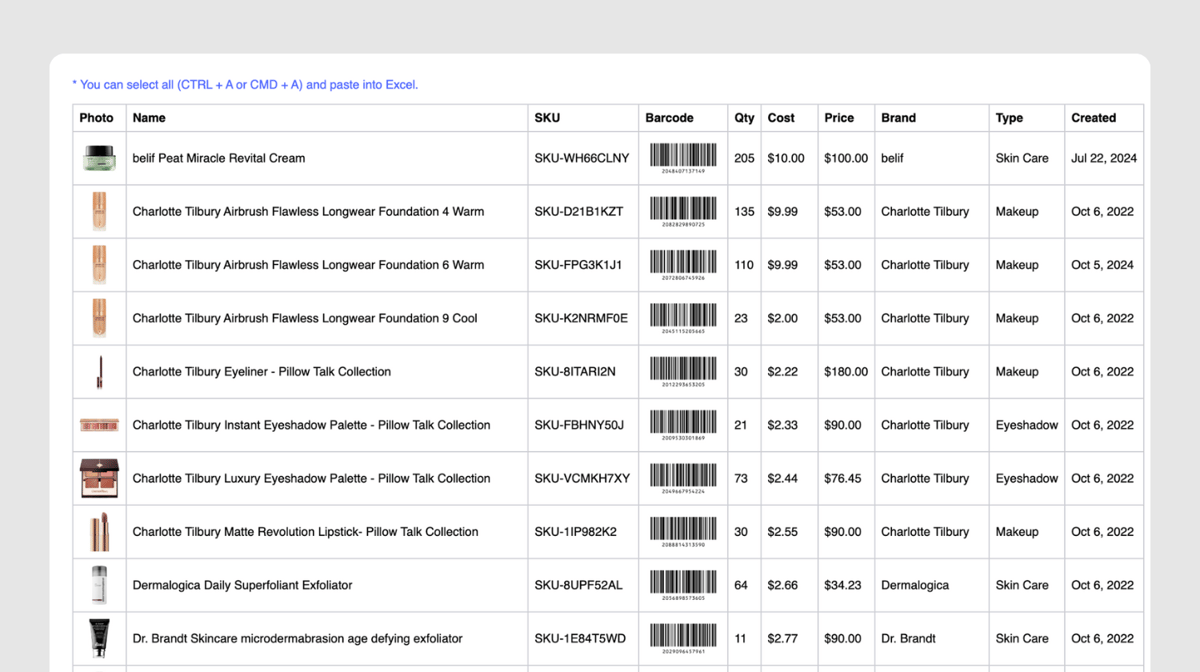
- Save your item information, including item photos and barcode images, in the Excel file.
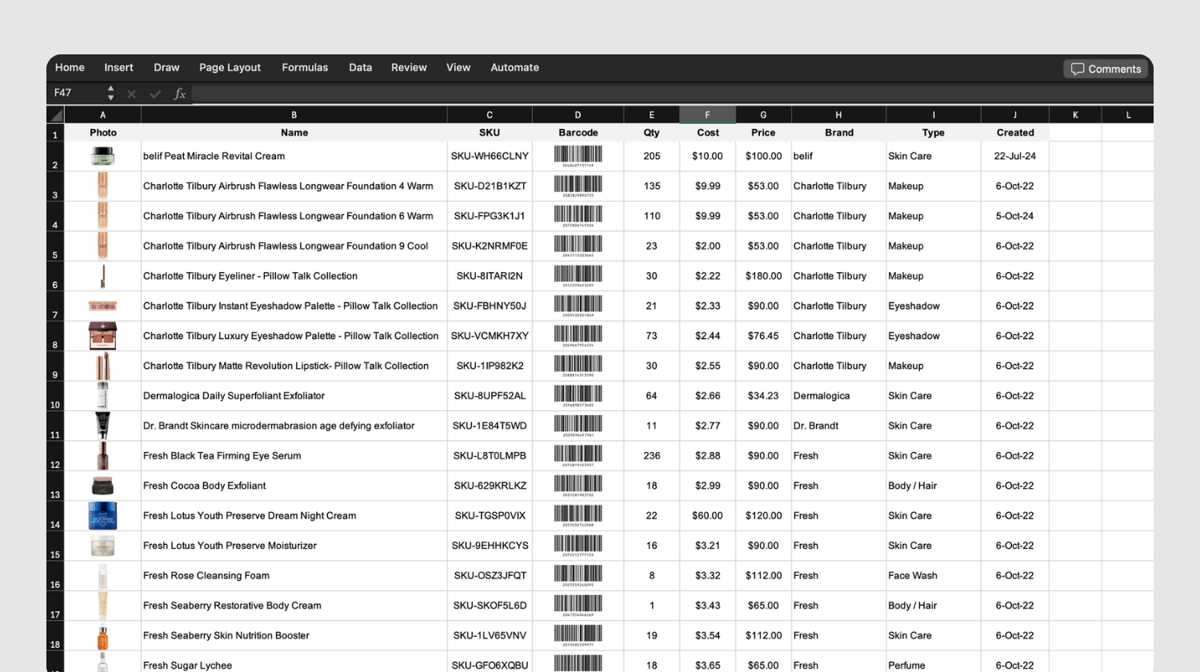
The export with photos feature is now live for all BoxHero users. Whether you’re a long-time user or just getting started with BoxHero, give this feature a try for a more efficient and effective inventory management experience.
Log in to your BoxHero account and check it out today!
If you have any questions about our latest update, feel free to reach out to our customer support team anytime.
Thank you! 😊
📧 Have questions or feedback?
Contact us at support+boxhero@bgpworks.com