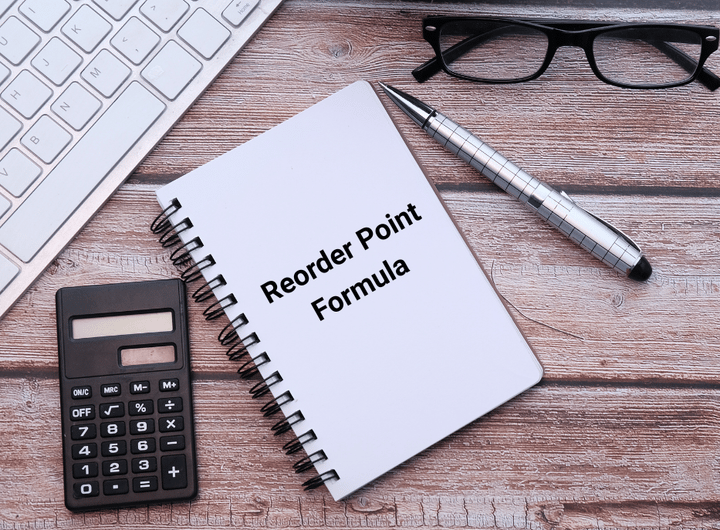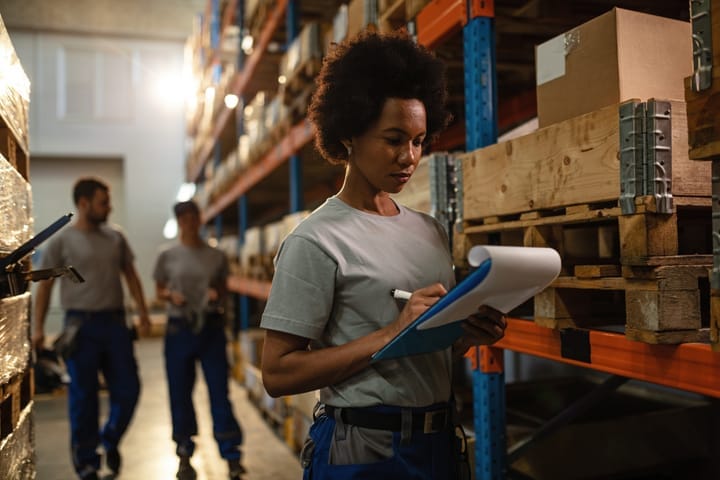How do I effectively use 'Categories'?

Everyone has different methods to categorize items. By size, color, material, or weight, etc. there are a variety of ways you can organize your products to match your workflow. 📈
At BoxHero, we want to help make finding, sorting, and stocking items as easy as possible. Category Feature gives you the freedom to organize your products as you like. From the basics like color or shape to more unique characteristics like materials or barcodes, any features or characteristics that you believe describes your products can be added to the Data Center’s Category tab.
Using characteristics to find items efficiently is the power of Categories in BoxHero!
How Do I Start? 🏃♂️
After making a team on BoxHero, the first step in the Getting Started tutorial is ‘Add a Category’.
To add a category go to
Data Center > Category > +Add
When adding a category, you can input characteristics that you feel describes your product well under Names. For example, if you sell T-shirts, there are various categories you can list including: type, brand, color, size, material, etc. Each T-Shirts identifier can now be found through all of the categories listed.
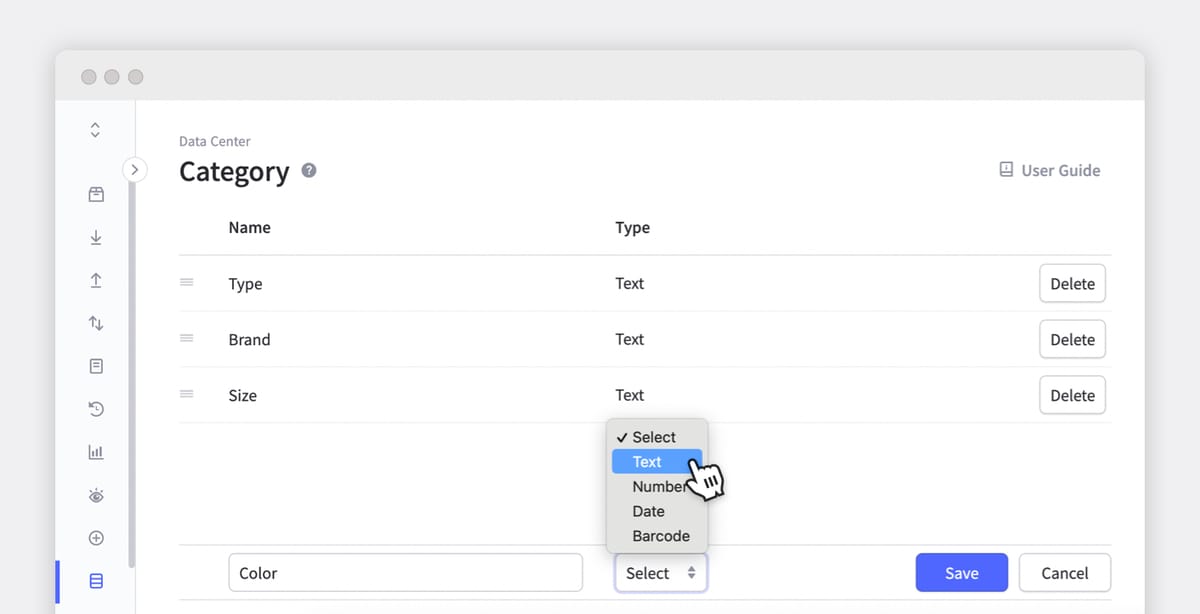
Many factors can distinguish products using different forms of data. In the type column, the category’s data can either be text, number, date, or barcode. Readable data is either numerical or alphabetical so having flexibility gives users options to list characteristics as they feel like. An example would be creating a date received category which utilizes the date the product was received.
Once categories have been set, you can update your products based on any characteristics! As you are adding or editing products, there will be a section called Product Category where you can put as many qualifying characteristics as you like!
Easy Add Products in Bulk
But what if you have the same product with many characteristics?? That’s fine too!
In a feature called ‘Easy Add Products in Bulk’, you can update all of these items with different characteristics at the same time!
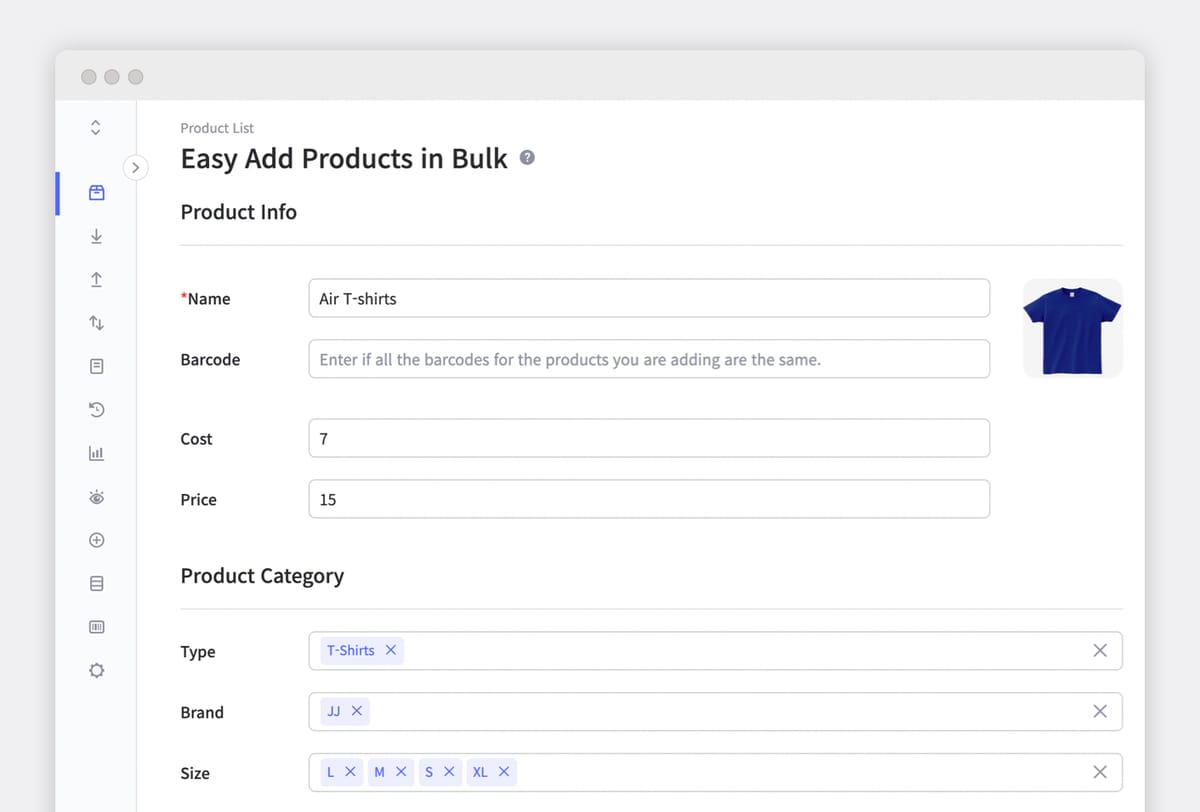
For example, your inventory has the same T-shirt design but with various sizes.
Easy Add Products in Bulk allows entries for multiple category factors!
Once you finish, hit Next to see the lists all variations to add!
Easy right?
With ‘Easy Add Products in Bulk’ you can also add products with multiple category variations! Using the T-Shirt example, you can add the category type, 3 colors, and 4 sizes for a total of 12 different variations.🤯
Save time and make categories work for you instead! ⏳
How does this help me?
What does the category feature help me with? With unique identifiers, your products can be much easier to find, both physically and in your ‘Product List’.
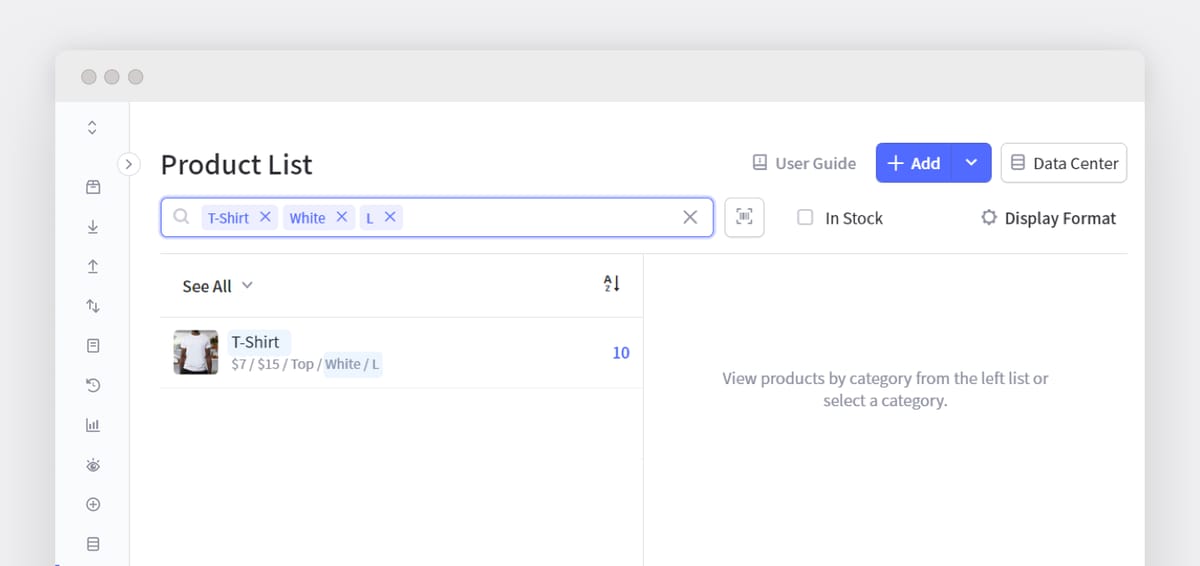
Your Product List contains a search bar that you can find products directly from keywords. Entering multiple descriptions (i.e. T-Shirt, White, L) will produce the exact product easily and efficiently.
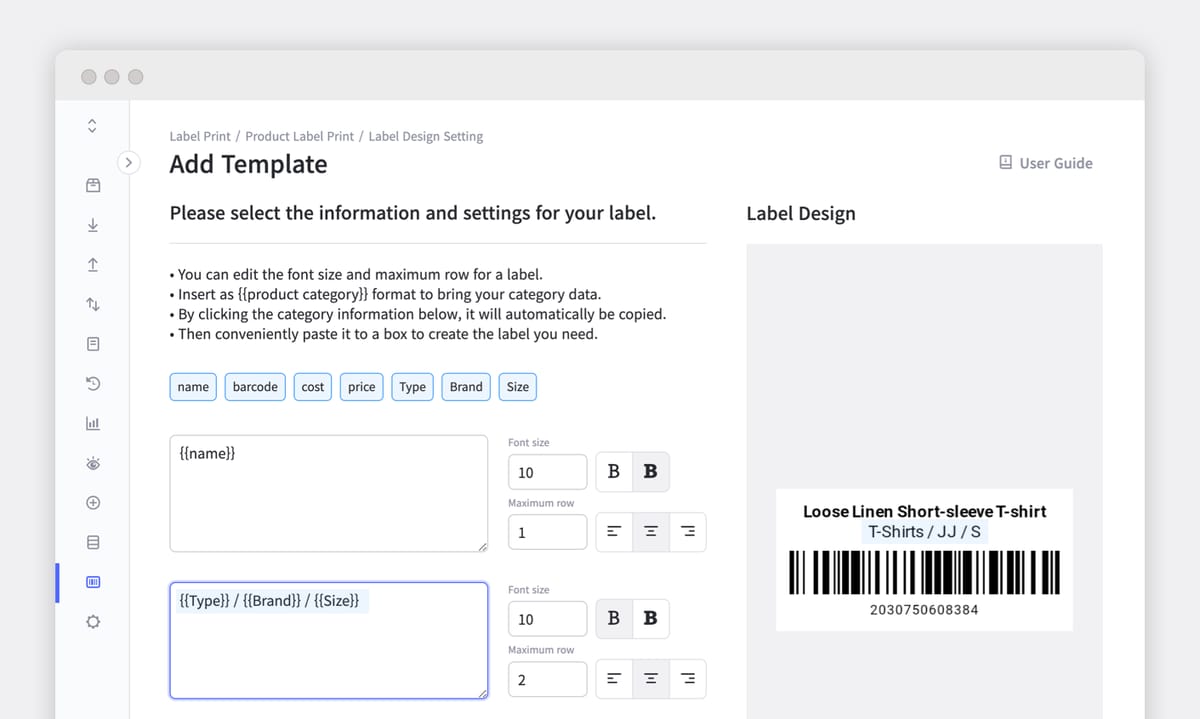
Sometimes you need to look at a barcode label to see what the product is. If the item is already packaged, you can take a look at the outside barcode label and identify the contents inside!
Categories is not the only useful tool in BoxHero!
Also check out:
- ✔ Check reordering status from the 'Analysis' menu.
- 🔎Identifying products with 'Low Stock' status and plan reorders
- ║▌Generate, scan, and print Barcodes all in one system.
- 🧾 Easily create Purchase Orders, invoice statements, and sales analytics.
- ☁ BoxHero is a cloud-based inventory management system that allows you to create and share transactions with your team anytime, anywhere.
Download today!