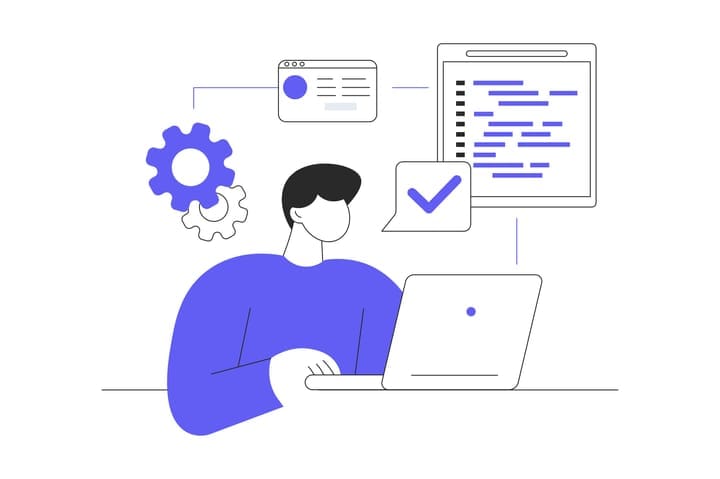Integrating Spreadsheets to BoxHero
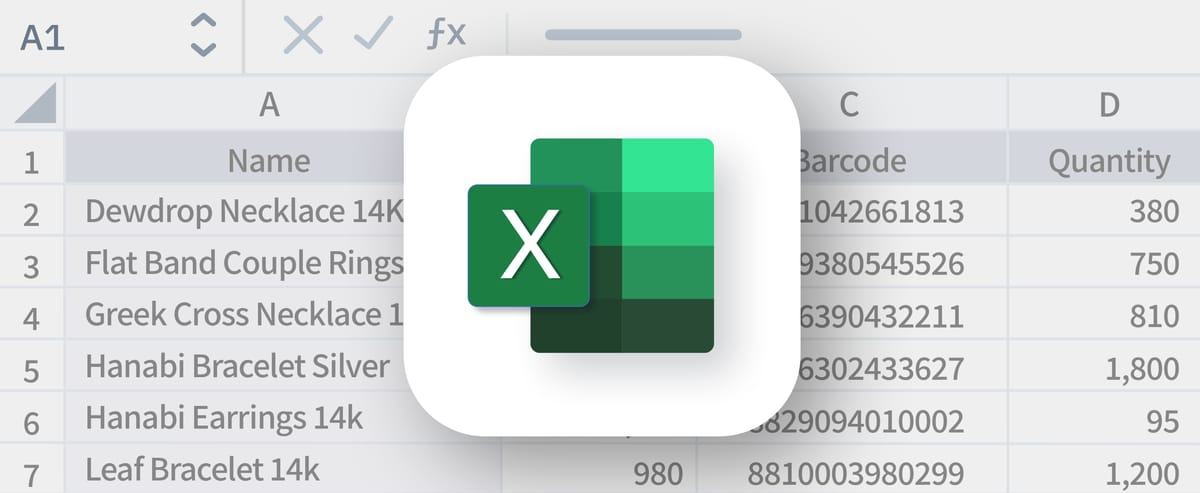
We’ve all been there before. If you’ve ever used Excel to manage inventory manually, I bet you found yourself being limited by its features. Excel is one of the many affordable and accessible options for controlling inventory, however, as it is not designed specifically for inventory management, it cannot automate your business processes.
Some of the downsides of using Excel for inventory control include: 1) you spend excessive time and energy entering data and logging changes across multiple stores and locations, 2) human errors are bound to occur, 3) it is not easy to access the inventory data anytime, anywhere, and 4) the data is prone to diversion.
YOU NEED TO FIND THE RIGHT INVENTORY SOLUTION TO MEET YOUR OWN BUSINESS NEEDS!
First and foremost, the inventory solution of your choice needs to be sustainable and viable regardless of changing business environments. To choose the right solution for your inventory needs, you need to consider the followings:
1. Ease of use and recording
Is the system user-friendly enough? The harder it is to use, the more likely you end up wasting time and energy that could be used otherwise for important objectives. If the solution cannot facilitate the data entry process, errors will happen, resulting in a credibility issue. Since you cannot fully trust the system you’re using, your business will need a new inventory solution after all.
2. Real-time data access
Does the system support data access in real time? Real-time data accessibility translates to cutting costs and increasing efficiency and revenue.
3. No risk of data diversion
In a case where every employee can easily access the record and forge it, you cannot track the history or identify the cause of errors. Having a trusted inventory solution requires each member to have different levels of authority and roles in data management.
Why is BoxHero the right solution for you?
BoxHero is the specialized inventory solution to address your business needs. It can facilitate the inventory management process by minimizing the manual data input effort. Just put the ins & outs of stock onto the system and the rest can be done on its own.
Here is the simple process of importing Excel data to BoxHero:
First, let's register your products on BoxHero by importing Excel files.
Q. Can I have a hand with the initial set-up process of integrating Excel files to BoxHero?
Of course! If you have any trouble doing it, BoxHero’s customer service team can help you right away. Just contact us with your Excel spreadsheets and we will take the job from there.
Q. How to add products using Excel files?
Use the Import Excel function without manually entering individual product information into the system. You can add or edit products in bulk as well.
The first row of the spreadsheet is recognized as a header. You need to add the categories you’re using (e.g., brand, size, color) under Category in the Data Center before importing the categorized Excel data to BoxHero.
Q. How to record Stock in / out using Excel files?
Choose Stock In or Out from the menu on the left side and click on the Import Excel button in the upper right-hand corner. You can easily select and drag an Excel file or large dataset. Or you can easily register lots of products in one click using the “Bulk Add” feature (Go to Data Center > Product > Import Excel > use Bulk Add).
Q. How to download the stock in/out history in an Excel file?
Choose History from the main menu. Next, set the period of your choice, select stock in/out, move, or adjust, and use filters to identify the information you need. Then, click on Export Excel. Done!
Q. How to download the product inventory as an Excel file?
On the main menu, go to Data Center > Product > Export Excel
You can select the information you need to download.
Accuracy guaranteed! Step up your inventory game by integrating Excel to BoxHero!!
BoxHero has easy-to-use, compatible features that make the data transfer process easier and seamless while working with Excel files:
• Use the Bulk Add feature: Register a large number of products at once by importing Excel files or data.
• Numerous transactions of stock in / out can be saved and downloaded as Excel files.
• Now, download and export the product inventory in Excel files.