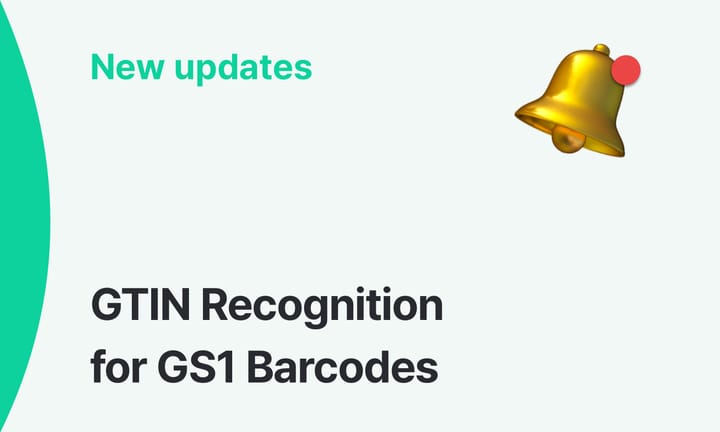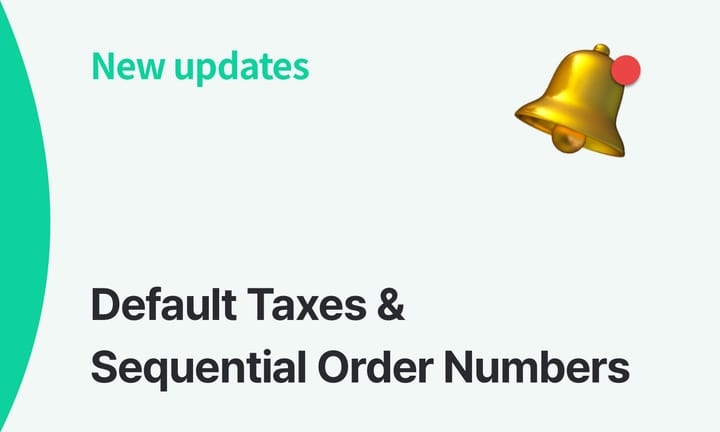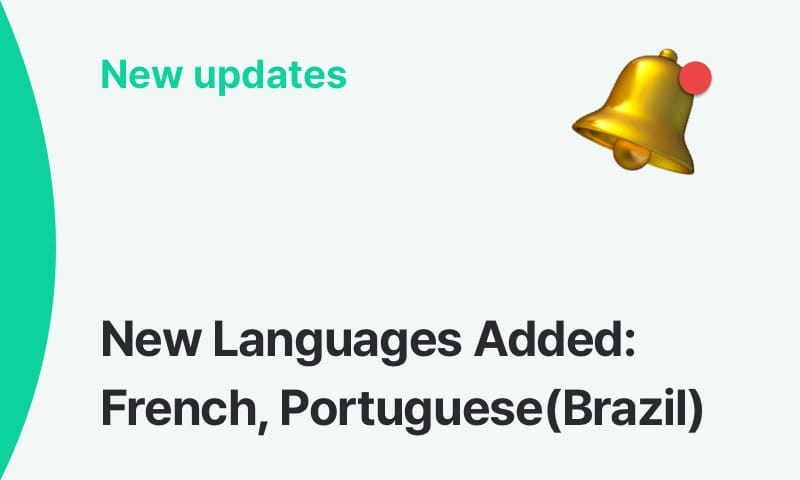New SKU and Feature Improvements
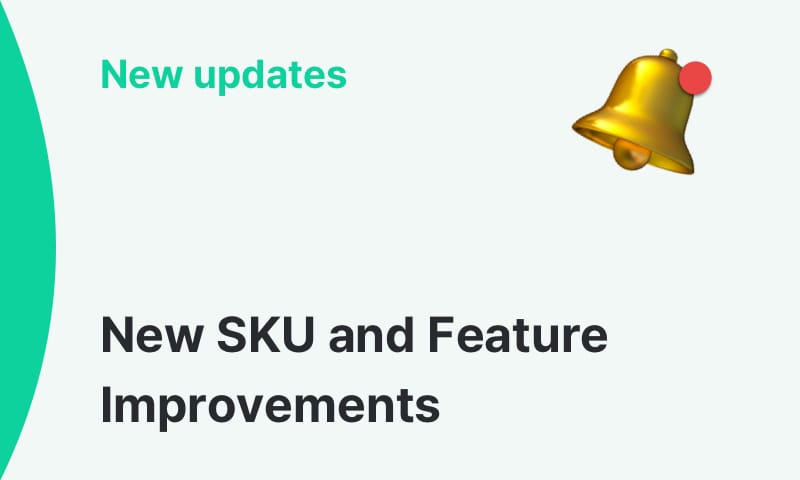
BoxHero is pleased to announce new feature improvements to our platform!
Did you notice that Stock Keeping Units (SKUs) have been added for each item?We've added item SKUs to improve the usability of Bulk Add/Edit Features using Excel.
Don't worry - nothing about how you use BoxHero changed! You can continue using our platform as you have been. 😄
We'll explain in more detail what SKUs are and what features have been improved.
Updates:
- Item SKUs Added
- Excel Functionality Improvements
- Customizable Item Information on Display Settings
1) New Item SKUs
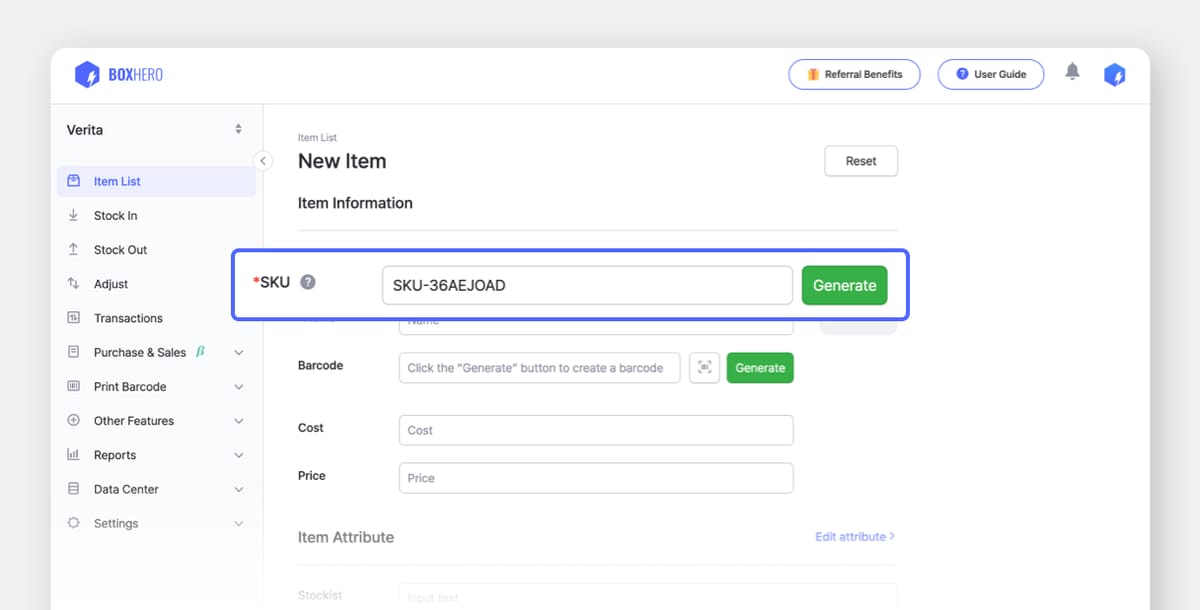
What is an SKU?
An SKU (Stock Keeping Unit) is a unique code that is used to identify a product or item. Since it is used for item identification, it cannot be duplicated.
What changed?
SKUs have been automatically assigned to items that are already registered in your BoxHero Team. For new items, SKUs will be generated automatically, but you can also manually enter them if needed.
Why were SKUs added?
By adding SKUs, users who do not use barcodes can now perform bulk tasks with Excel. And users who already use barcodes can now make bulk modifications to barcodes using SKUs.
For those who were using barcodes before:
There are no changes in how you use BoxHero. You can continue using Excel based on barcodes.
For those wanting to use SKUs for Excel functions:
Existing BoxHero users are set to use Excel based on barcodes. If you prefer to use SKUs instead of barcodes, please change the item identification method by following the steps below:
- On PC/Desktop:
Settings>Team>Import Excel>Identifier>SKU
2) Excel Functionality Improvements
We've enhanced this function to increase the efficiency of bulk tasks using Excel.
You can copy and paste data directly into BoxHero using Excel. While this function was available before, we've improved the UI so that more people can use it.
Select your preferred method from Upload File and Copy & Paste.
If there are errors in the Excel file you uploaded, you'll see a red text labeled Only show rows with errors at the bottom of your screen. By checking the box, you can view the items with errors.
If you want to ignore the error items and continue registering your items, just click the Done button.
3) Customizable Item Information on Display Settings
With the new update, BoxHero users can customize the barcodes, SKUs, attributes, and prices displayed on items. Try displaying Barcode + All Attributes, include SKU, or add your own text via Display Settings.
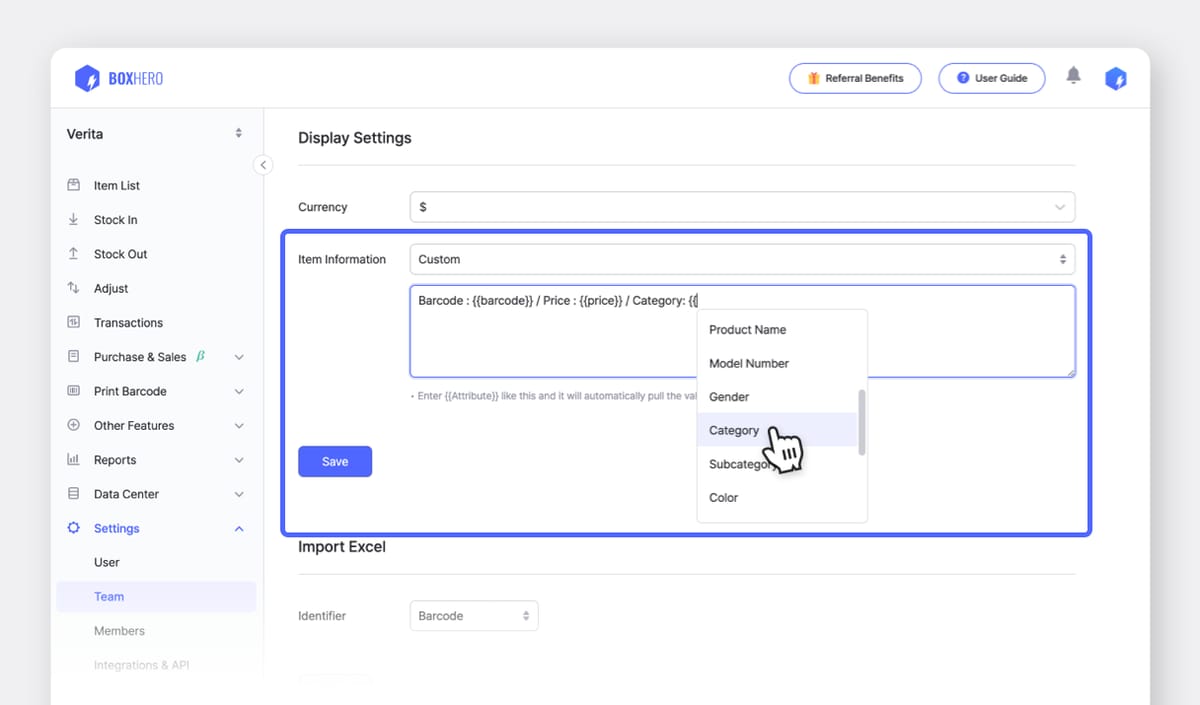
- On PC/Desktop:
Settings>Team>Display Settings>Custom - On Mobile App:
Settings>Team>Attribute Settings>Display Format>Custom
If you have any questions about updates and new feature improvements, please contact our Customer Support Team.
📧 : support+boxhero@bgpworks.com