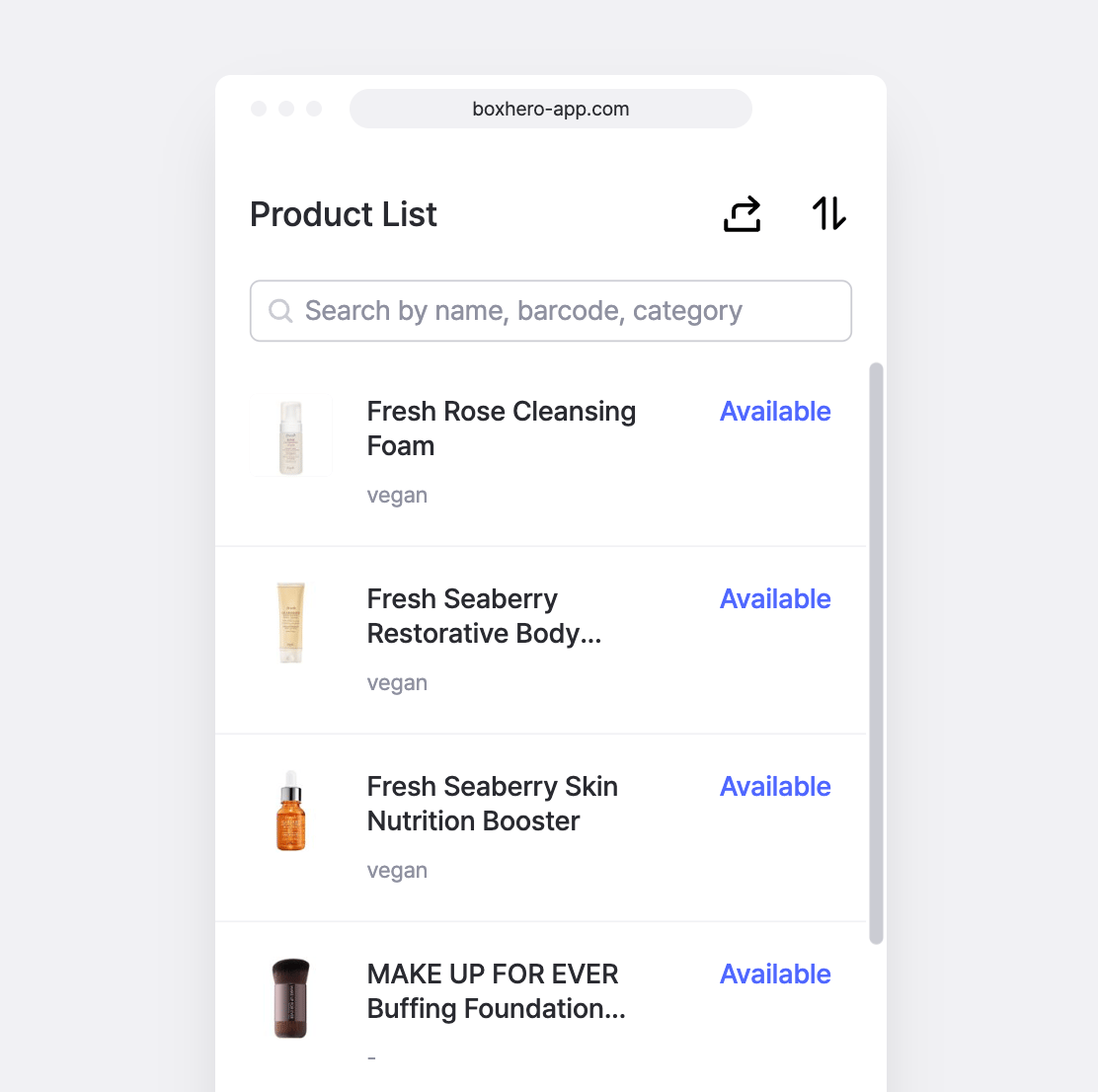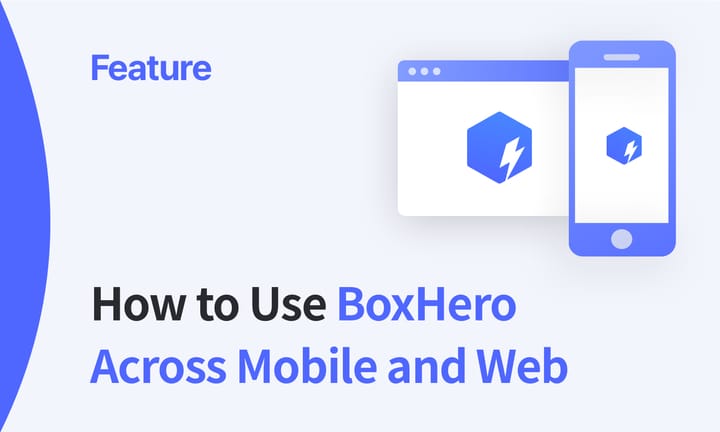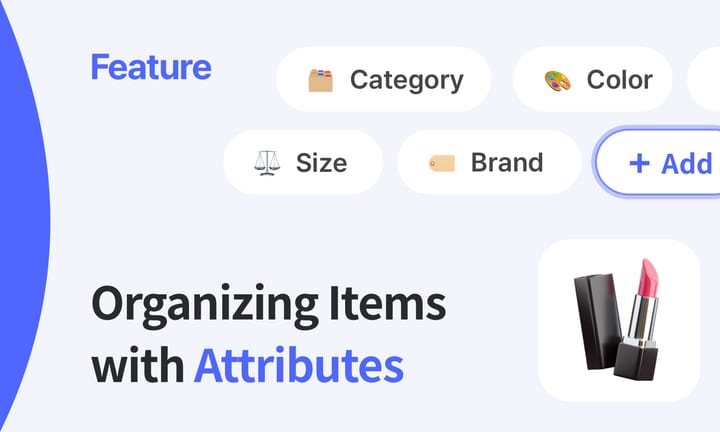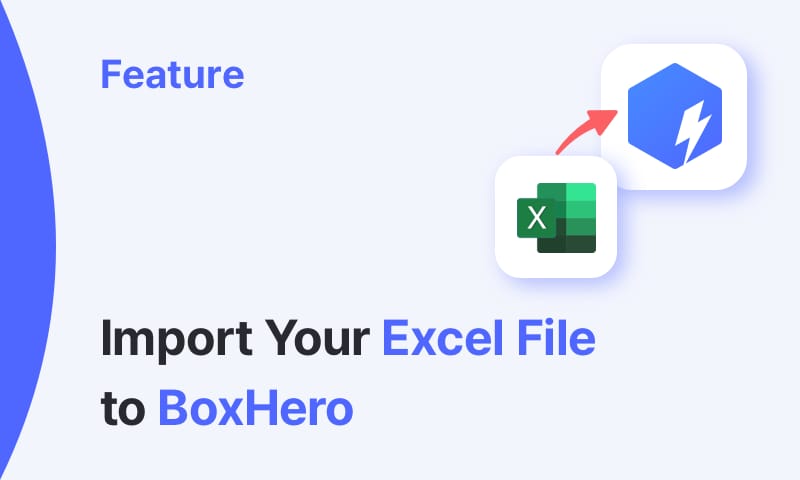Taking Advantage of the Attributes Feature in BoxHero
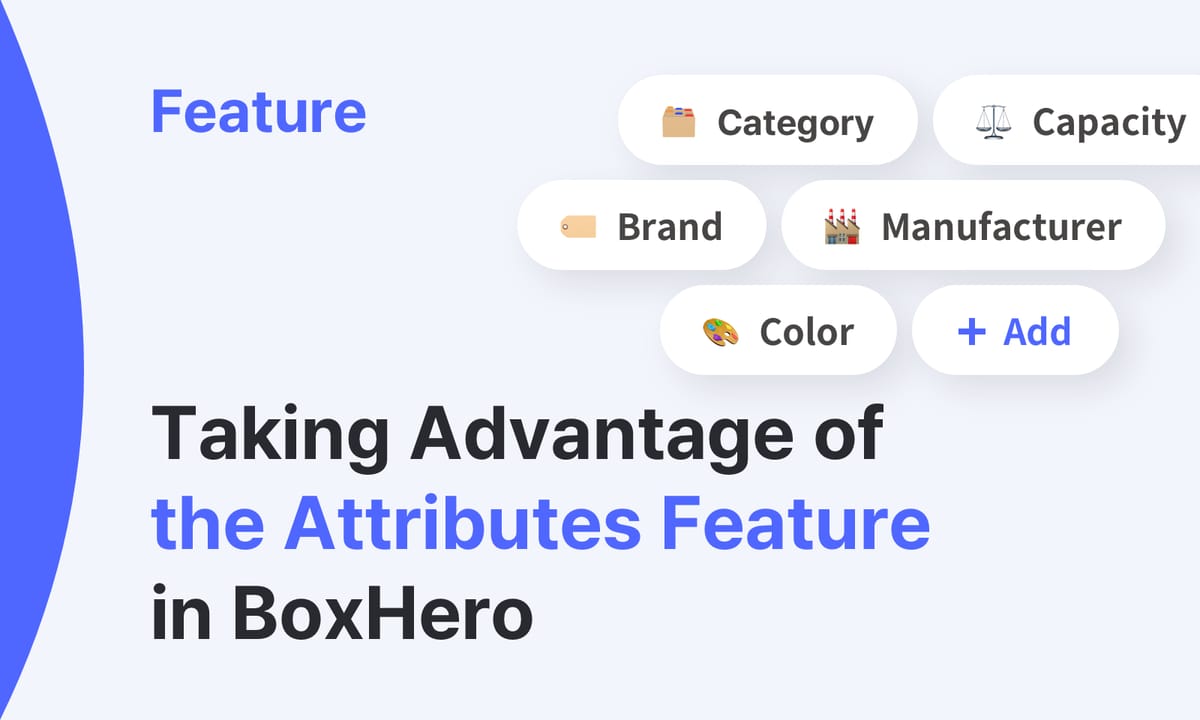
John Doe, who owns a cosmetics business, is facing various challenges in managing his inventory. Let's listen to his problems together and use BoxHero's attributes feature to solve his inventory worries.
Adding Attributes
We're constantly launching new products to appeal to our customers, and while it's great to have a diverse product line, it's also a challenge to manage inventory because our products are segmented into different categories, brands, price points, colors, volumes, etc. I want to categorize and organize them in one place.
Don't worry, this is where BoxHero's attributes feature comes into its own, as the complexity of grouping and categorizing products increases.
In BoxHero, you can categorize products by category and brand by default, and you can also freely add attributes as you would like in Data Center > Attributes. Click + Add, and enter the name and type of attribute. The attribute types are text, number, date, and barcode. You can record color, manufacturer, etc. as text attributes, volume, size, etc. as number attributes, and manufacturing date, expiration date, etc. as date attributes. You can also create barcodes for quality inspection history and usage and store them in attributes.
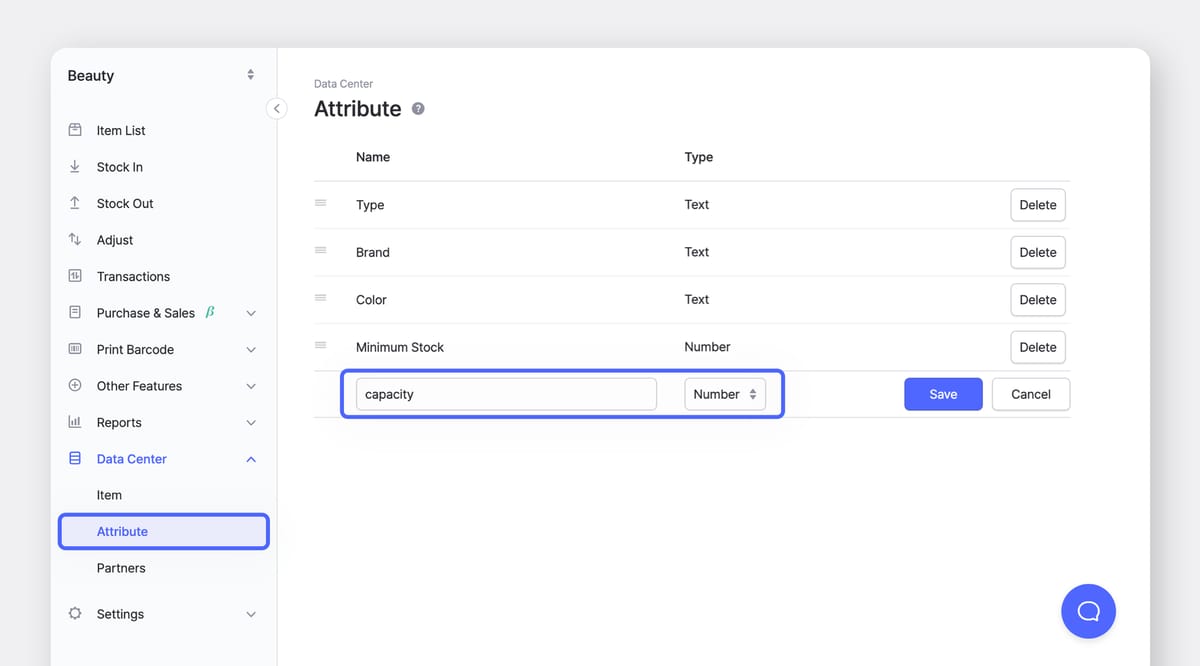
Searching for Attributes
Our products come in a wide range of color options, catered especially for customers with different tastes, but it's a little tricky when someone comes into the store and asks about the availability of a specific product. If you know the exact name or barcode of the product, it's easy to find it, but they often ask for something like 'red eyeshadow,' and we're not always able to respond quickly enough.
In the BoxHero database, where product details are stored as attributes, you can quickly search for a product by its attributes, even if you don't know its exact name. Try searching for an attribute in the search field at the top of the item listing page. In John's case, she could search for red, eyeshadow, and quickly find related products. When searching for multiple attributes like this, enter one keyword, hit enter, and then enter another keyword.
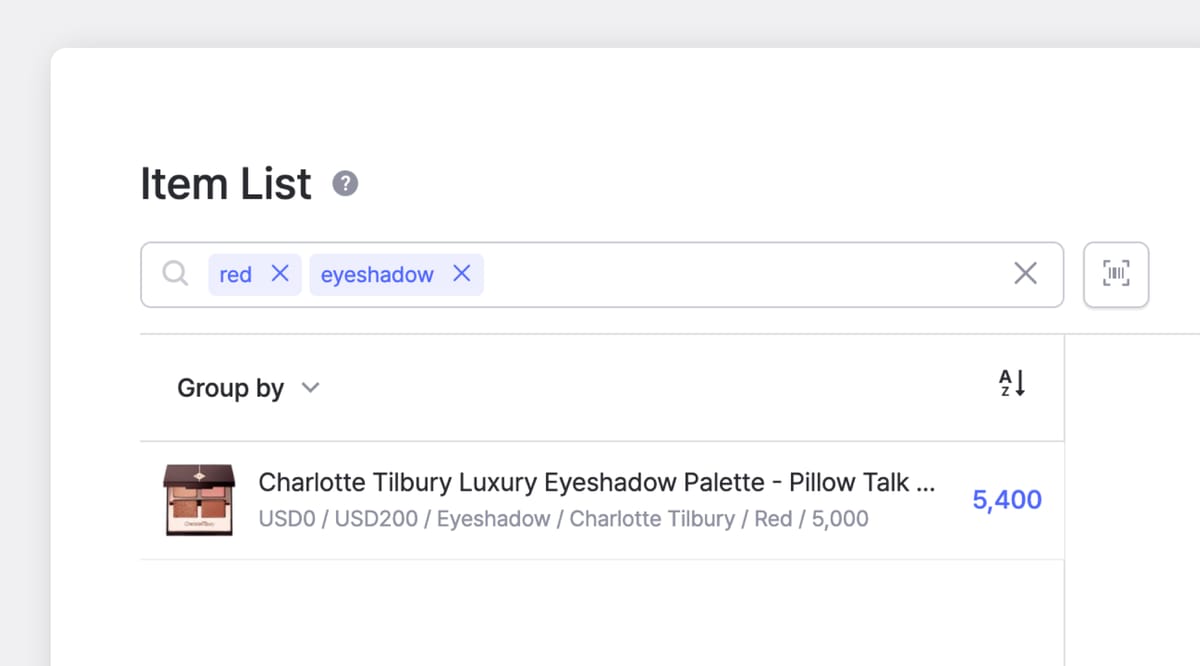
Searching in Summary
At the end of each month, I analyze my business performance by summarizing my incoming, outgoing, and ending inventory. It's an important part of understanding how my business is doing and how to improve, but I'm finding it difficult to identify incoming, outgoing, and ending inventory by category, brand, and color across my entire inventory history. I'm spending a lot of time on this task.
In BoxHero, you can see your inventory data for a specific period of time by going to Analytics > Summary, but what if you utilized the Attributes feature on this page? It's easy to see how much you're shipping and receiving by category, brand, or color! Just search for an attribute in the search field at the top of the Summary page, just like you would in an item list, and you can search for multiple attributes. Search for attributes within the Summary section to get insights to help you analyze your performance.
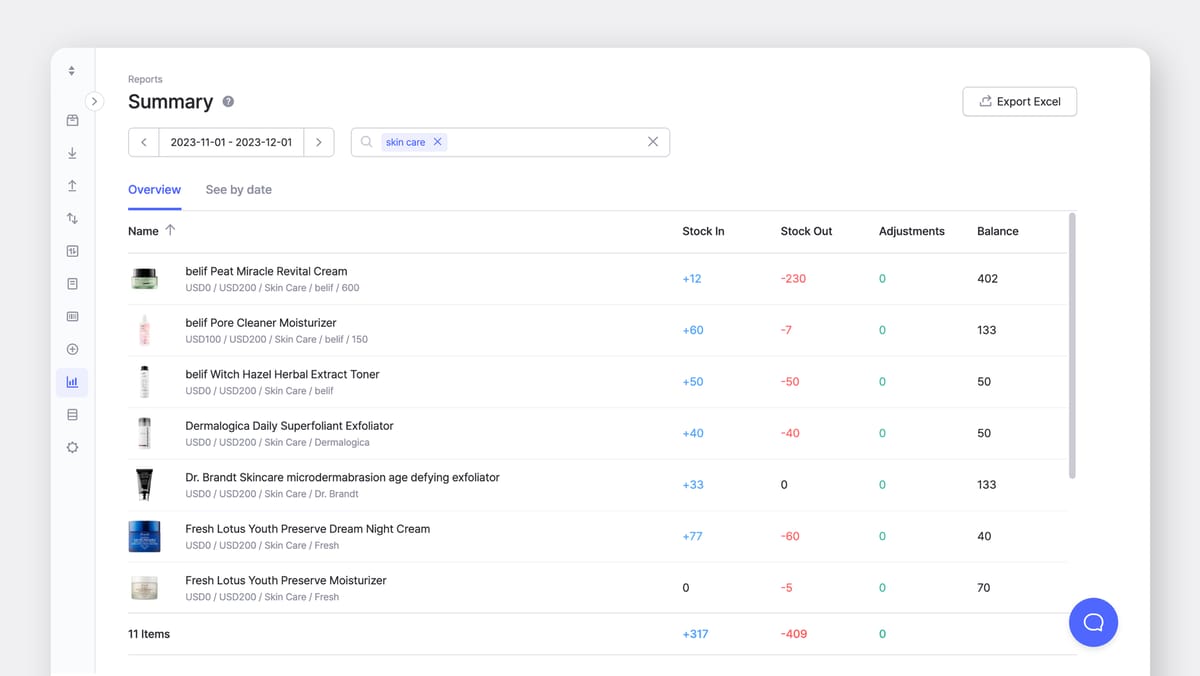
Setting Safety Stock
I'm always worried about running out of inventory and not being able to satisfy my customers. I always keep a lot of inventory on hand to prepare for sudden spikes in demand, but the inventory costs associated with overstocking are overwhelming. I can't seem to strike a balance between being understocked and overstocked.
How can you reduce unnecessary inventory while still meeting customer demand? You need to set up a safety stock, which is the minimum amount of inventory that prevents you from running out of stock. In BoxHero, you can add a safety stock as an attribute to receive low stock notifications on your mobile app.
Add a "Safety Stock" attribute via Data Center > Attributes > + Add, set the type to number, and tap the settings icon in the top right corner of Other Features > Low Stock Alerts. From there, select the attribute you just created and hit Done. On the Low Stock Alert page, you can also change the low stock threshold quantity by clicking on the Edit Quantity button in the top right corner.
Responding to Customer Inquiries
Cruelty-free and eco-friendly products have been gaining popularity with customers for a few years now, so we often get questions from customers about whether our products are vegan. Some products are vegan, some are not, and it's a hassle to check the ingredients list each time to find out if a product is vegan or not.
In certain industries, a product's ingredients, safety, and manufacturing methods are often important buying criteria. Why not use attributes to quickly respond to customer queries? You could add "vegan" to the attribute and filter vegan products, so that whenever a customer asks, they can search for the product or scan the barcode and respond quickly.
Alternatively, you can share a inventory link that contains vegan products for your customers. BoxHero's inventory links can hide important information about your business, such as purchase price, sales price, and availability. Share your inventory link on your brand's homepage, blog, social media, and more so that customers can check your vegan cosmetics availability in real-time.