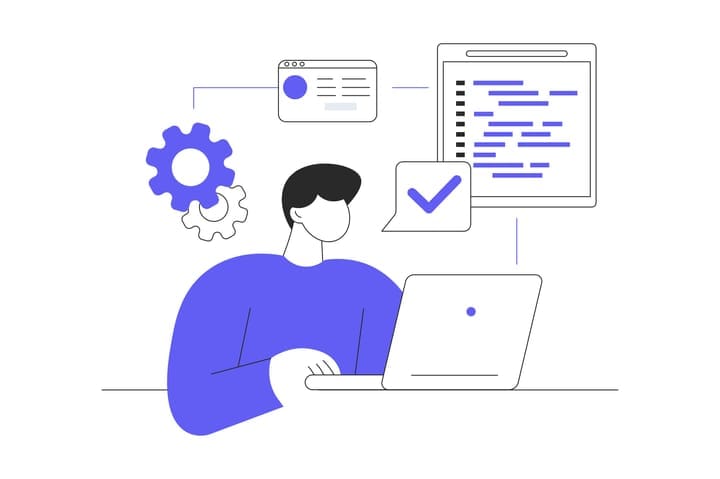Tips for managing office equipment

Every company provides equipment to new hires. If your company is relatively small, there is not so much need for managing the items. The problem, however, starts when your team is growing and both the number and the variety of the assets get bigger and bigger.
Wondering how we managed the inventory that cannot be easily distinguished at all? BoxHero has been a game changer for us! If you’ve ever used spreadsheets to manage office supplies or apparatus, such as computers, this post could be a great help to you.
Here are easy, but out-of-the-box inventory management tips using BoxHero!
Our company needed to find an easy way to see which employee is using which equipment, so we decided to manage the information below. On BoxHero, you can manage the product information using ‘location’ and ‘category’ features.
• Product name
• Purchase price
• Product type (e.g., monitor, laptop)
• Date (distributed to employees)
• Model name
• Username (e.g., employee ID)
• Purchase date
Steps to keep track of office equipment inventory:
1. Product registration
First, you need to register products using the attributes of the products (use the ‘category’ feature) on to BoxHero
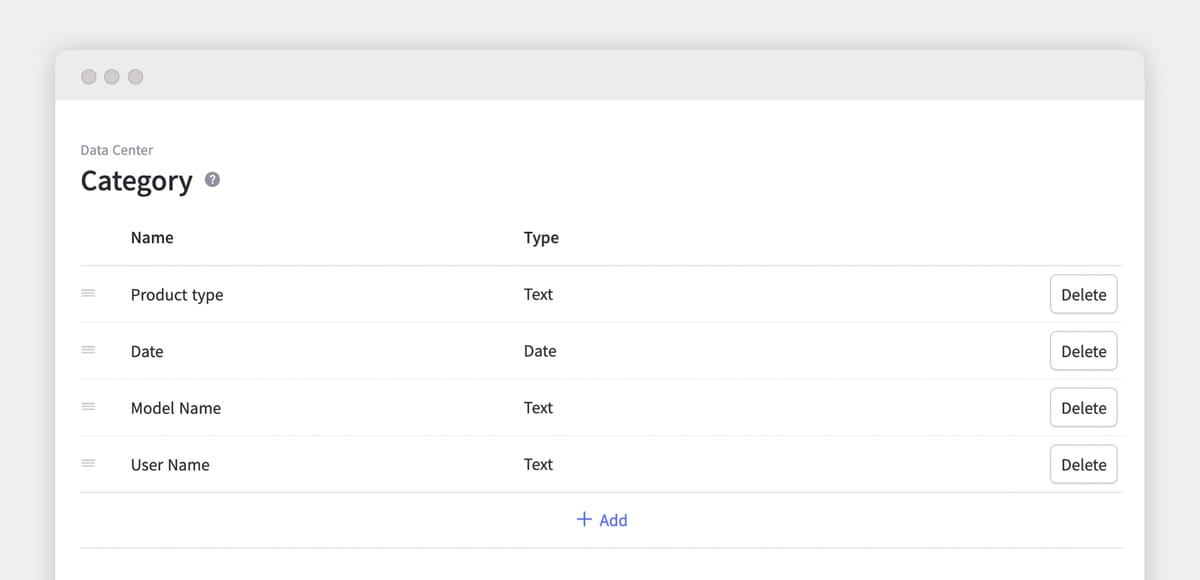
2. Register the equipments which each employee is using
In case of registering a large dataset, you can use the drag & drop function on BoxHero.
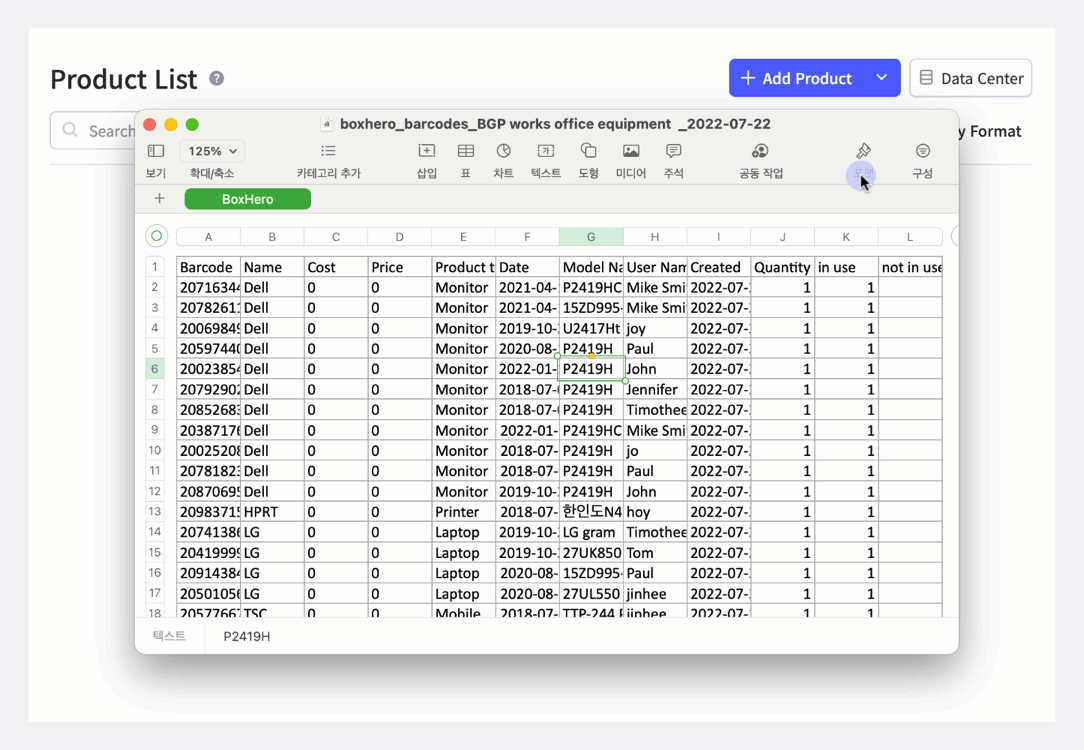
3. Product search
Now, let’s say you want to see which monitor Mike Smith in the accounting department is currently using. Then, you can search for ‘Mike Smith’ in the product list. It is that easy. Of course, you can also search by product type or model name to see how many Apple laptops are being used in total and which employees are using them.
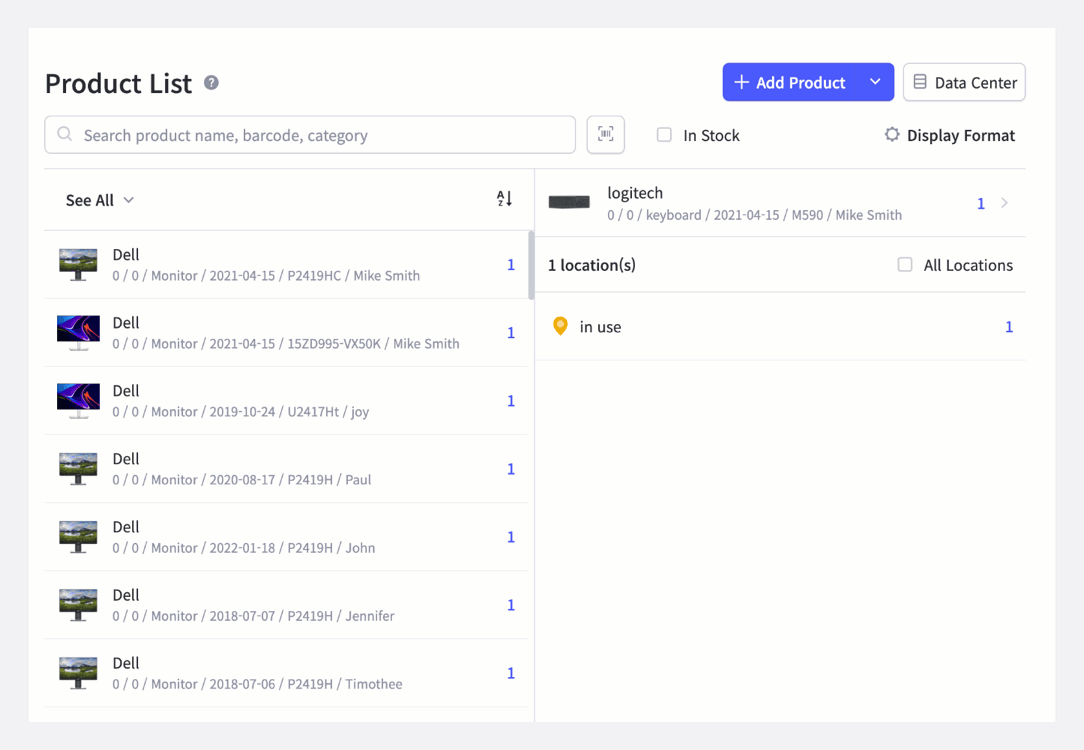
4. Made another purchase for a new hire? You can use ‘stock in’ feature
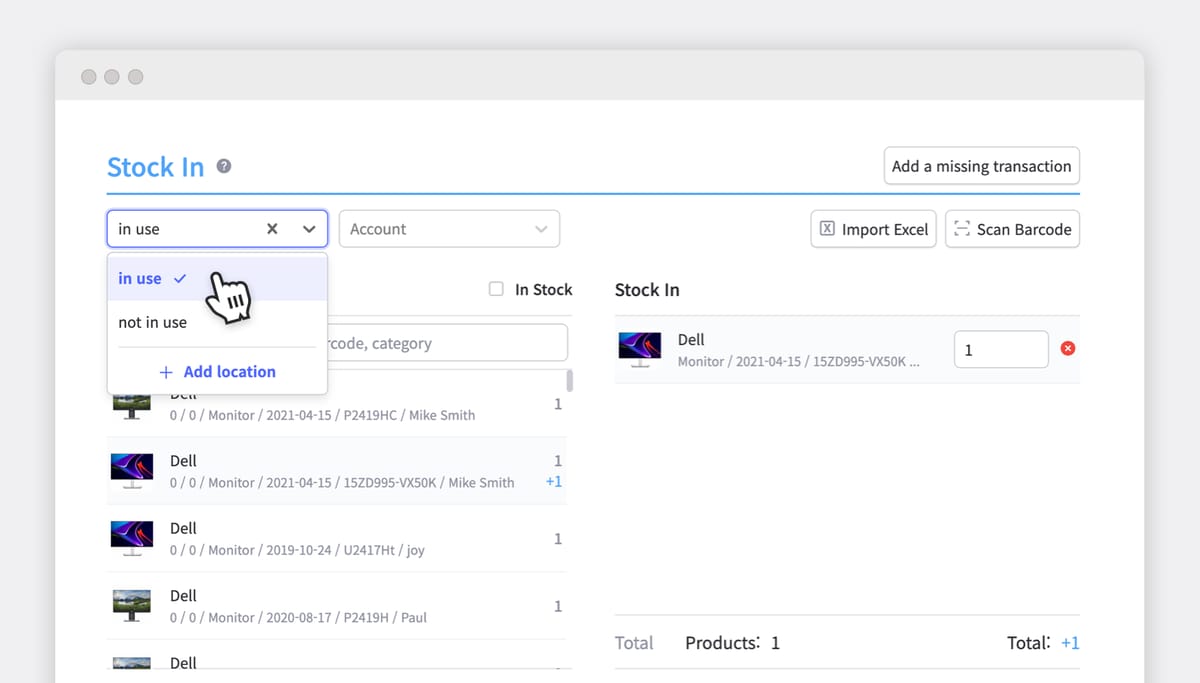
5. Add a new location for the products being returned.
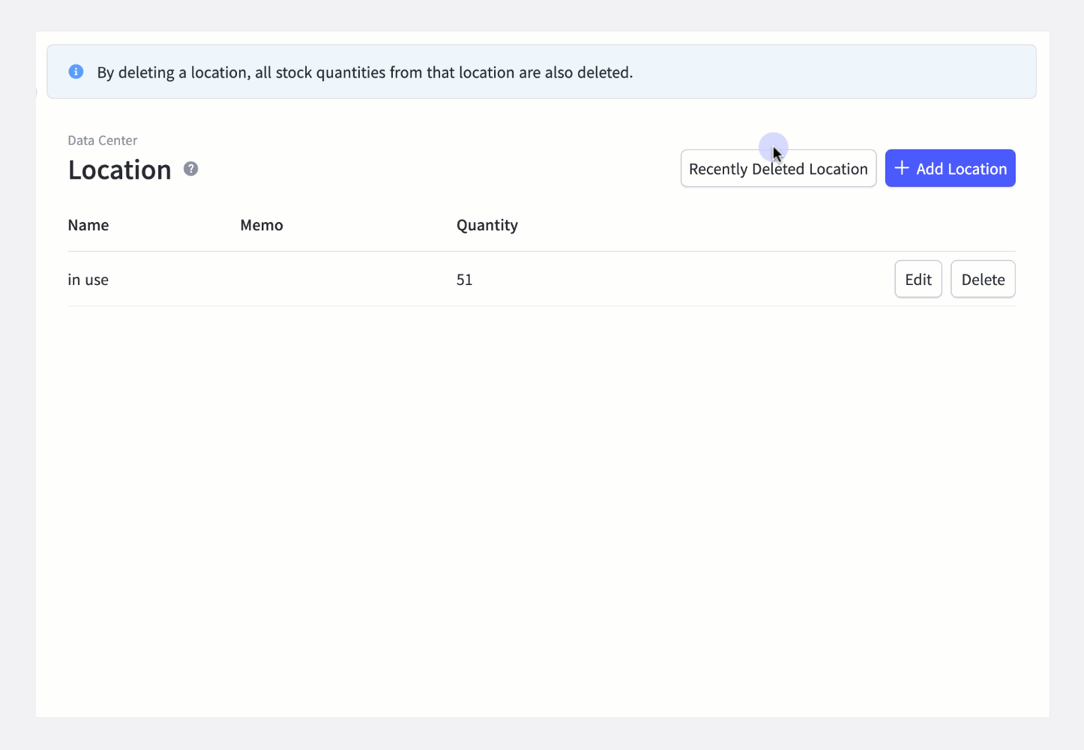
If someone leaves the team, you can use BoxHero’s location feature to manage the out-of-the-ordinary cases. For instance, you can add “in use” and “not in use” to location and leave a note to manage the inventory.
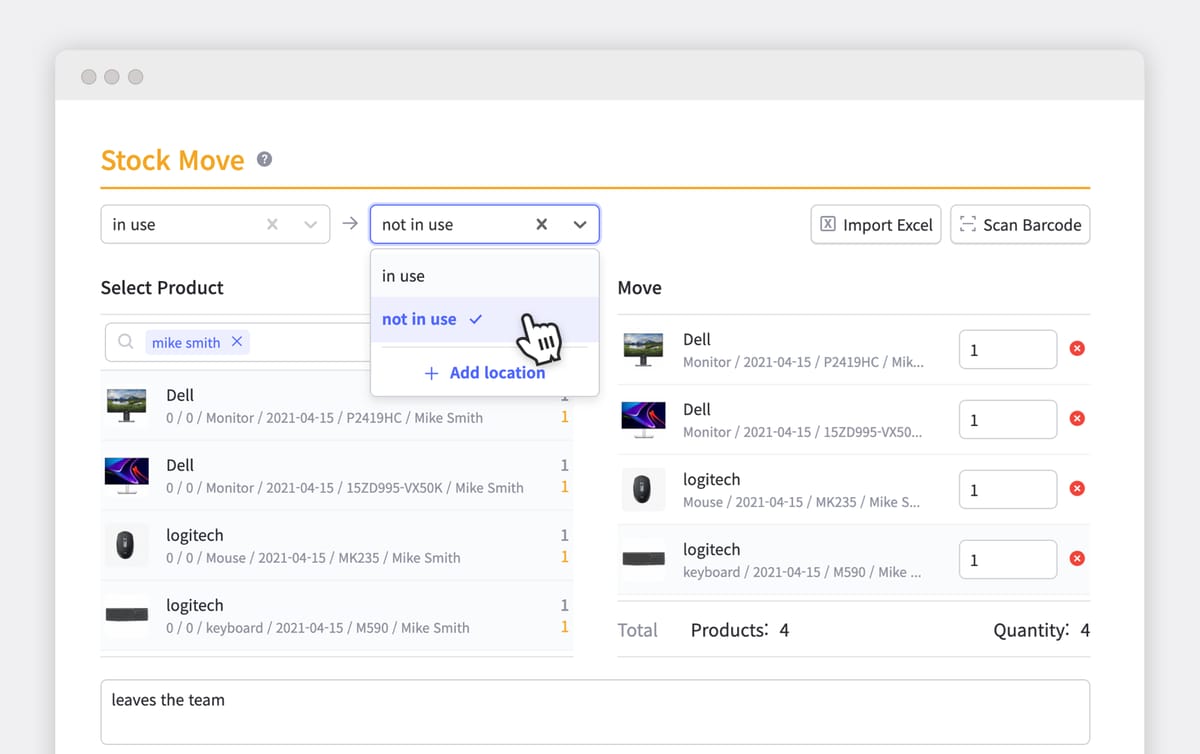
With “in use” and “not in use” added to the location feature, you can easily change the status of products using the ‘stock move’ function. Whenever an equipment like monitor or laptop is returned, you can change its location from “in use” to “not in use.”
6. Change the username to “nobody” after the product is returned.
Once the product location is changed to “not in use,” you need to change the username of the product. Go to the product category and edit the username to “nobody.”
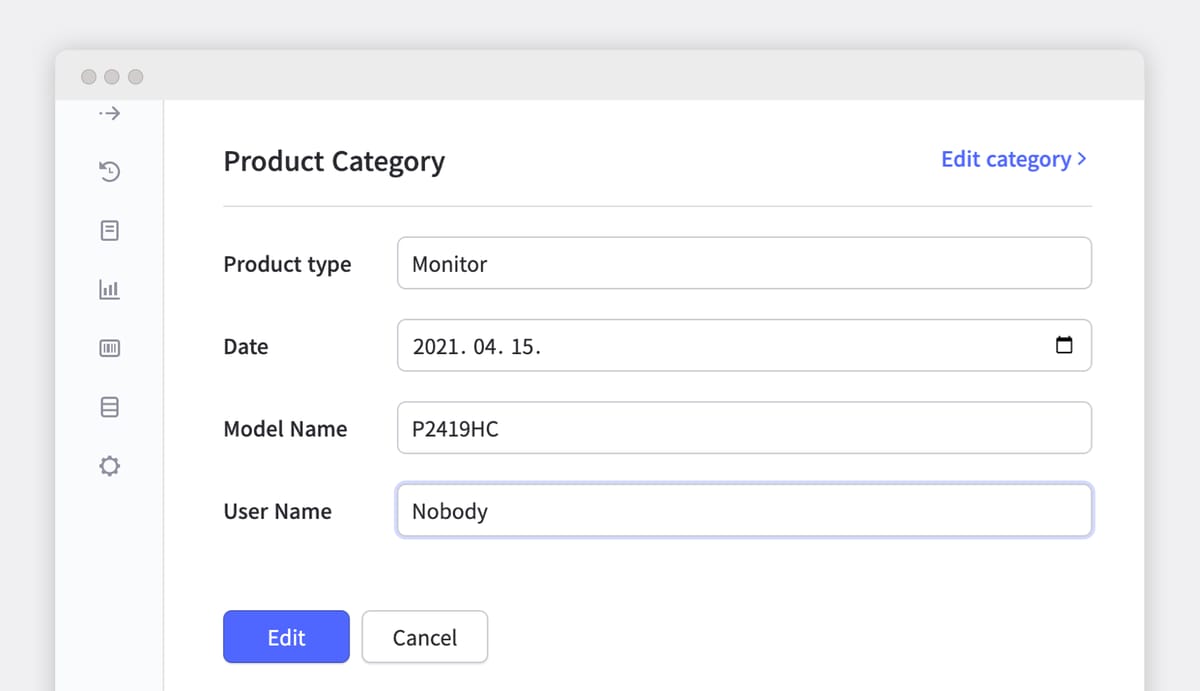
In case you will need to assign the returned product to another employee later on, you can just change the location from “not in use” to “in use,” and change the username again!
What do you think of the whole process? Neat and easy, right? If you run a business with more than 20 employees, managing office supplies and apparatus can get overly complicated in no time.
BoxHero can provide an easy and creative solution to your problem!