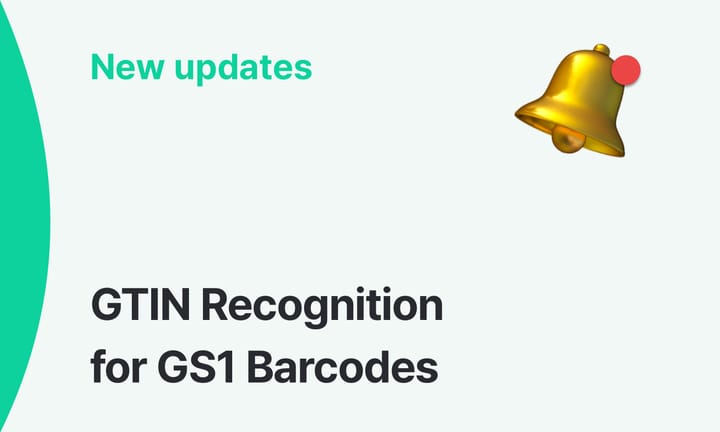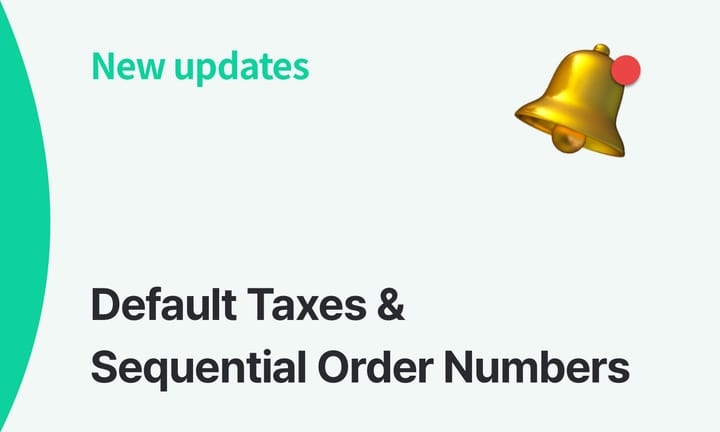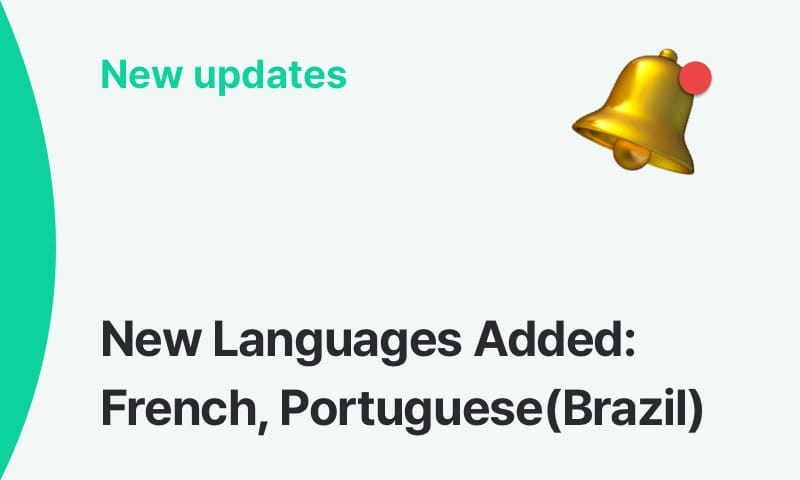What's New: Low Stock Alerts by Location
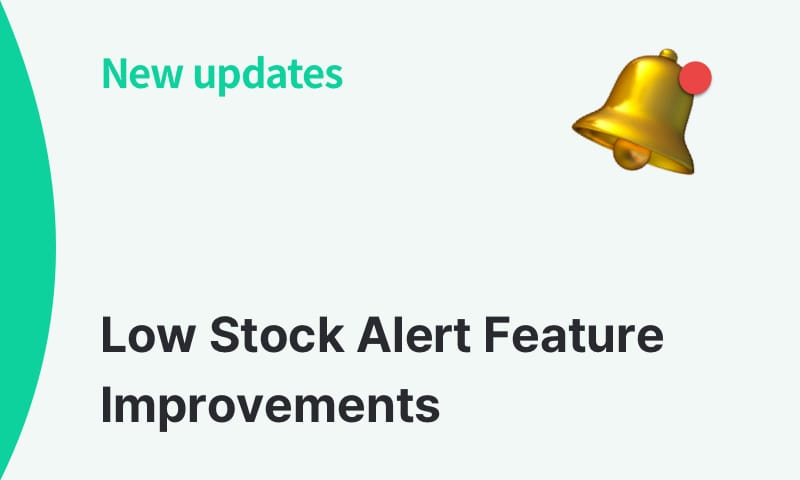
We are excited to announce new updates and improvements to BoxHero's Low Stock Alert feature! Managing inventory just got even easier. 📦🎉
Here's What's New in Low Stock Alerts:
- Set safety stock quantity to '0'
- Customize low stock alerts
- Individual user settings
- Turn notifications on/off
- Set notification time and location
- Low stock alerts by location (Location Mode)
Set safety stock quantity to '0'
You can now receive low stock alerts when your stock is completely depleted. By setting the item's safety stock quantity to 0, you will receive a notification when all stock is gone from your inventory.
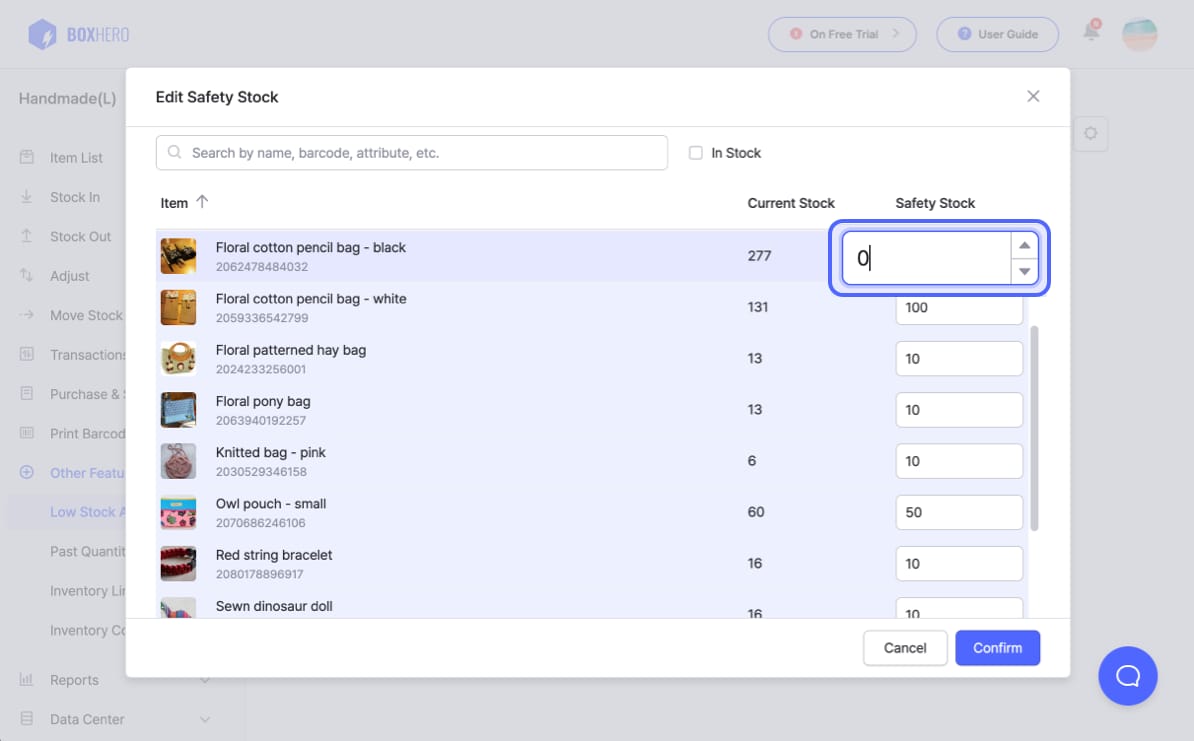
Customize low stock alerts
Setting up low stock alerts for you and your team members has become more convenient.
The previous team-based settings have been changed to individual user settings, allowing each team member to set low stock alerts according to their needs.
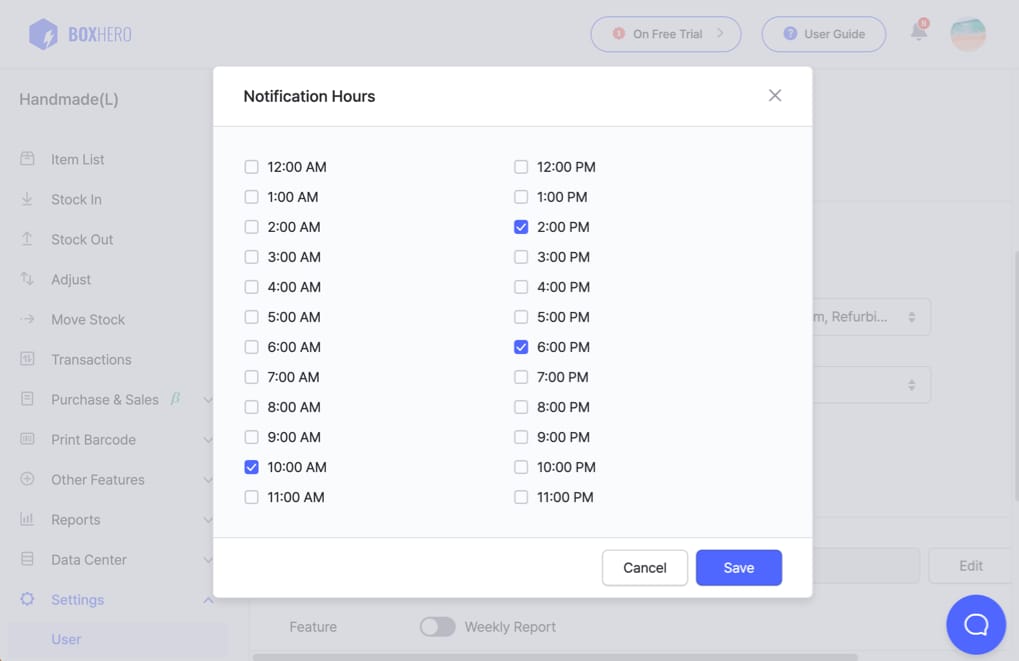
Go to Settings > User to change your notification settings in BoxHero. You can change the notification time, location, and whether or not you want to receive the low stock alerts.
Low stock alerts by location
If you're using Location Mode, the new update also allows you to set different safety stock quantities by location. You can still set quantities based on the total (combined) inventory for all locations as before, so feel free to use the feature according to your needs.
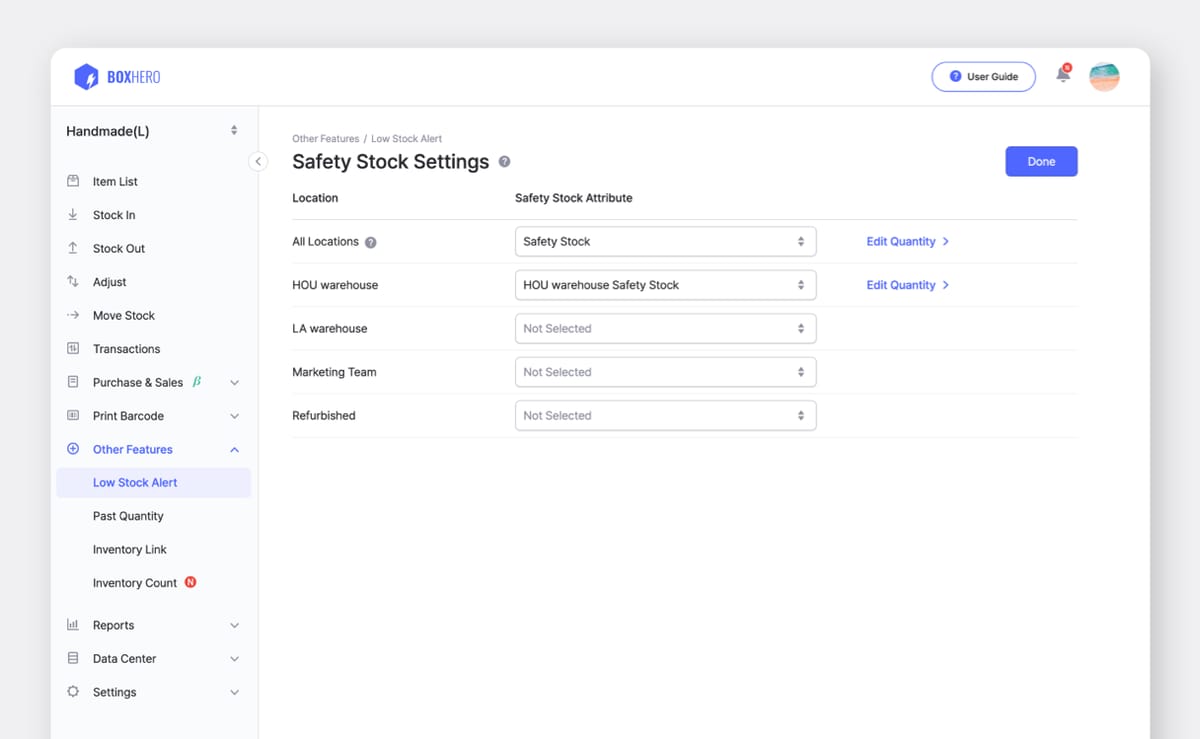
Other Features > Low Stock Alert > Settings (Gear Icon)
- Link Safety Stock Attribute to your location(s).
- Click on Edit Quantity to input the safety stock quantity.
If you have a large amount of data to input, please add the safety stock attribute first, then download the Excel template from Data Center > Item > Import Excel > Bulk Edit. Make sure you input the item quantities in the Excel file for bulk operations.
If you want to receive low stock alerts for specific locations only, you can set the notifications by user under Settings > User.
These updates to Low Stock Alerts will allow you to manage your inventory more efficiently with BoxHero. If you have any questions about the updates, please contact our Customer Support Team.
📧 : support+boxhero@bgpworks.com